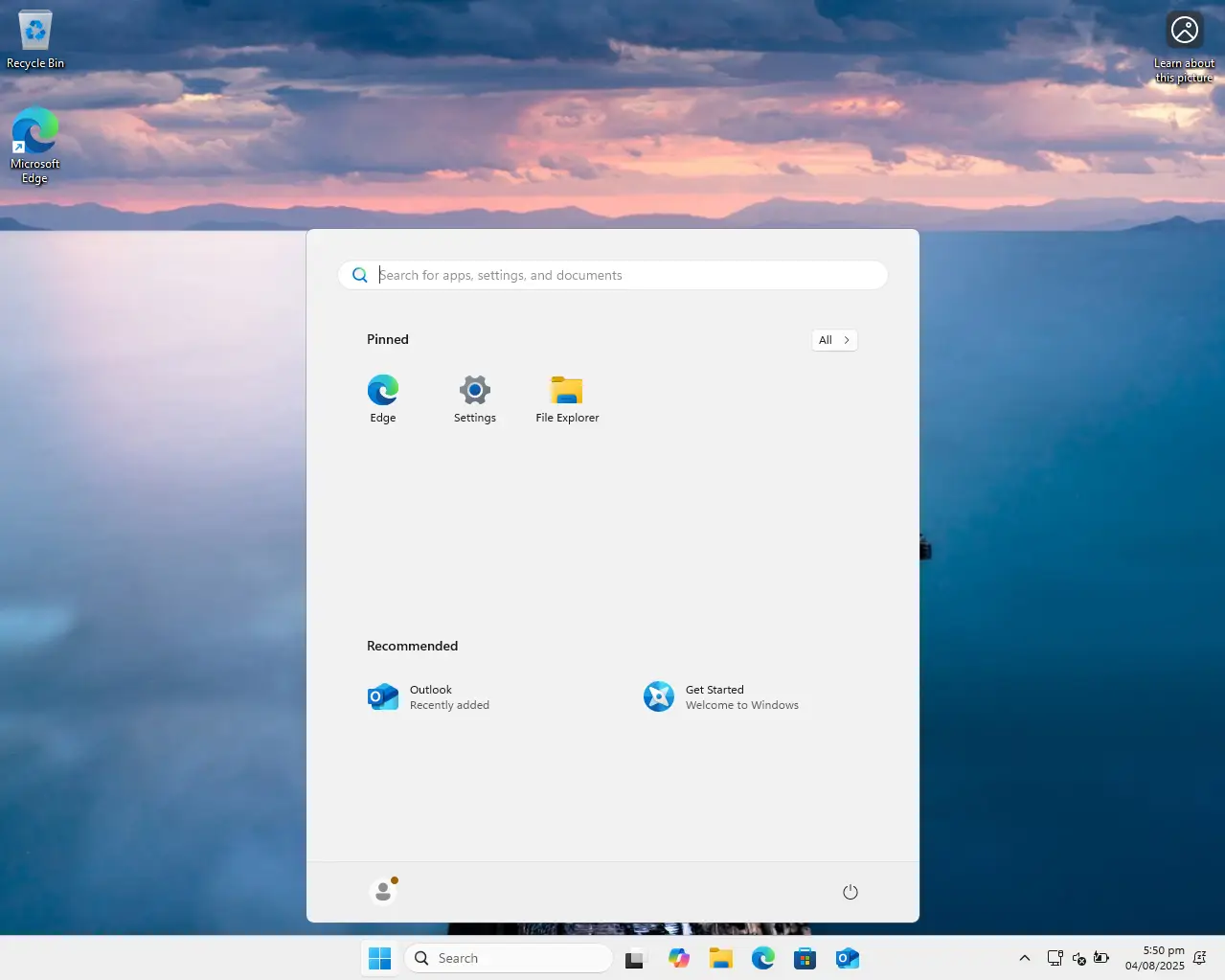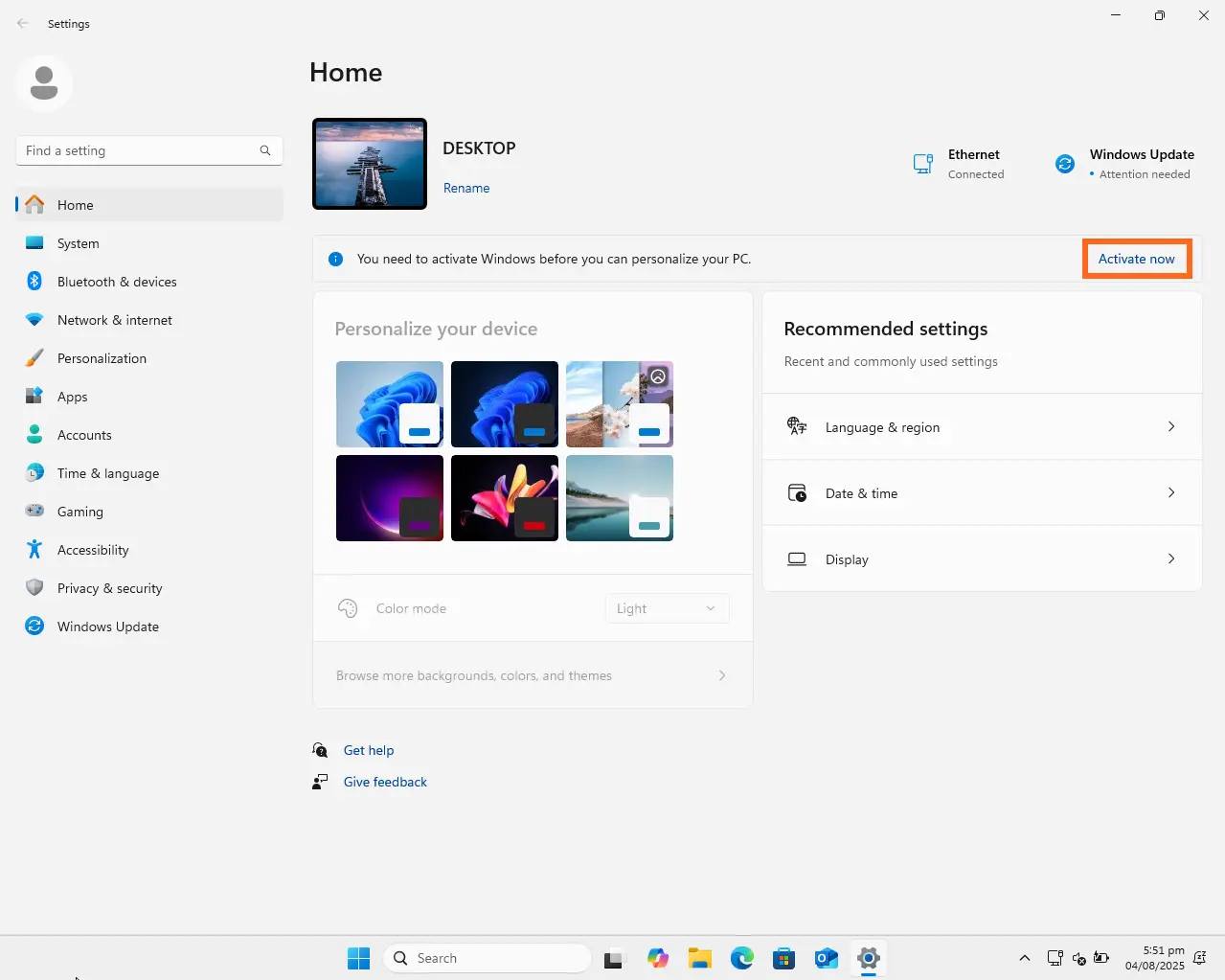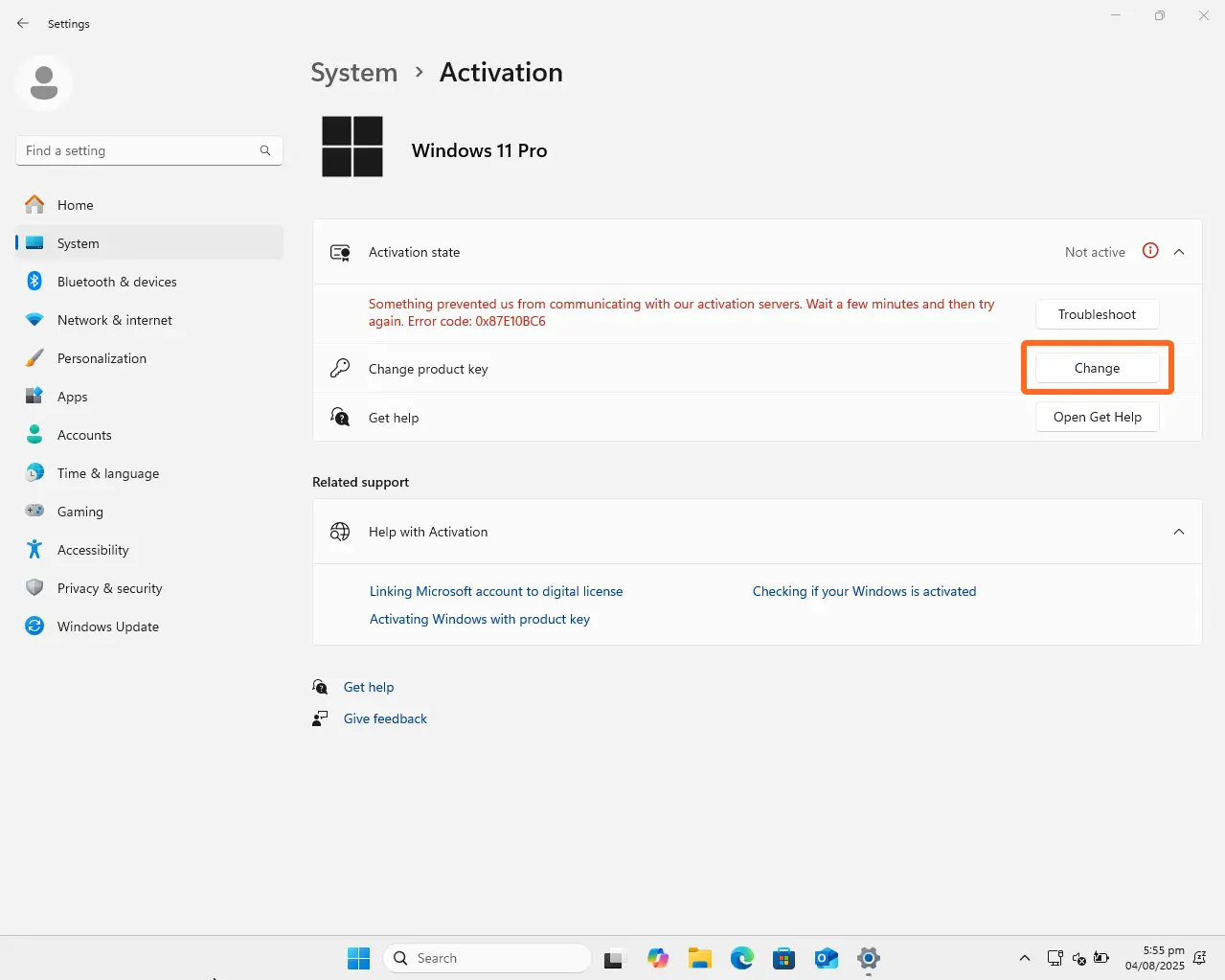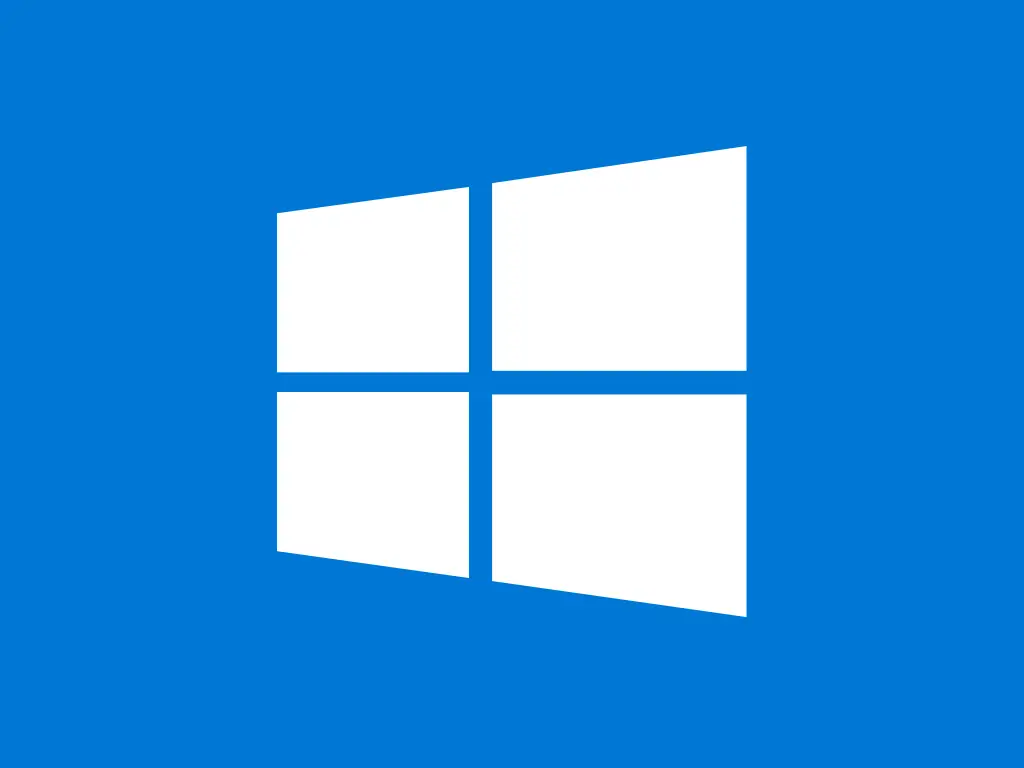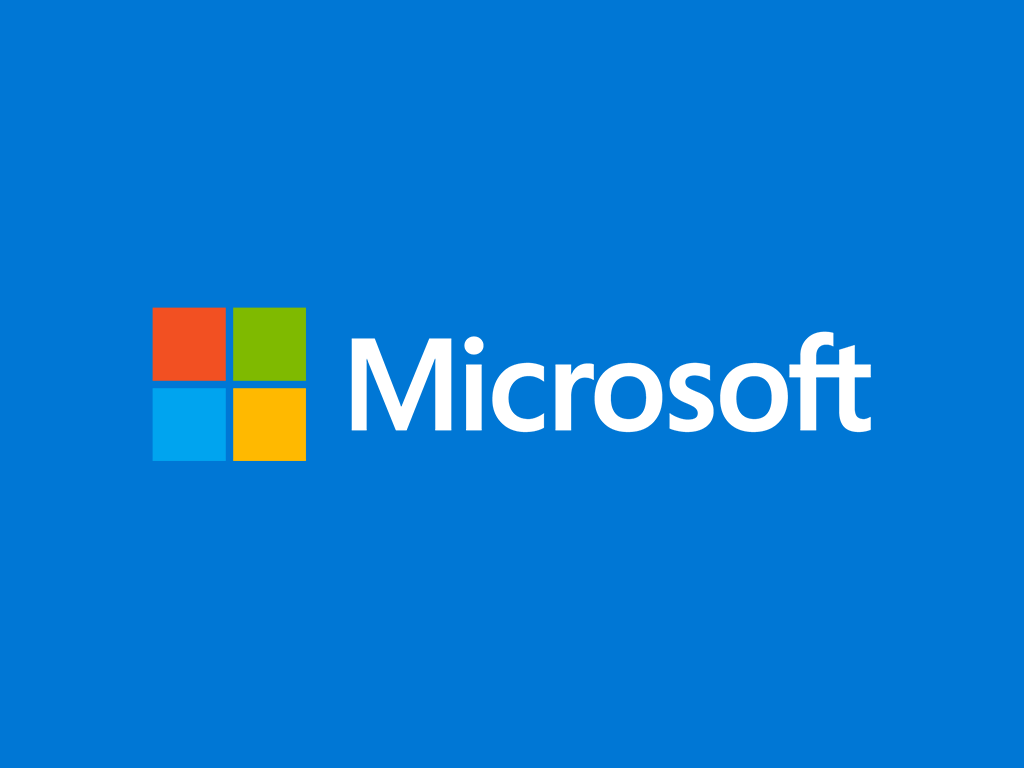This guide shows you how to install and activate Windows 11.
Before installing, please make sure that your new computer meets the minimum system requirements:
- processor: 1 GHz, 64-bit, dual-core Intel, AMD, or Qualcomm (click for details)
- memory: 4 GB
- hard disk space: 64 GB
- screen resolution: 720p (HD) display, minimum 9 inches, 8 bits per color channel
- graphics: DirectX 12 graphics processor with WDDM 2.0 driver
- Trusted Platform Module (TPM) 2.0
Additionally, you need:
- an empty USB drive of minimum 8 GB;
- another computer with an internet connection and at least Windows 8 or newer installed on it.
Step-by-step guide
- Insert the USB drive that you want to use as your installation media into the computer which already has an operating system. Make sure you know which drive letter it’s been assigned (D, E, F, etc.).
- Download Media Creation Tool (MCT):
- Run MediaCreationTool.exe and follow the instructions in the slideshow below to create a Windows 11 bootable USB drive (click the orange arrows to navigate):
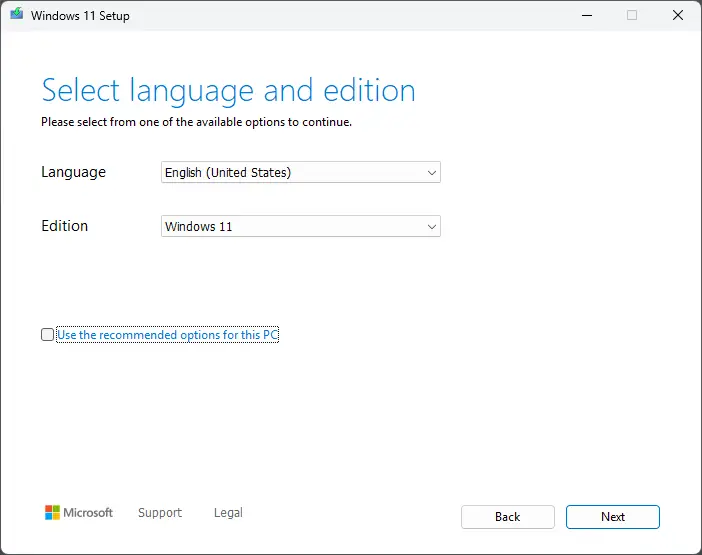
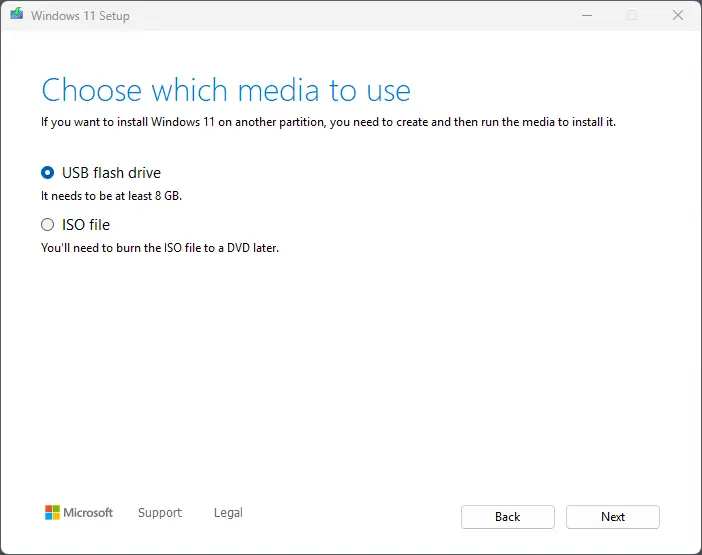
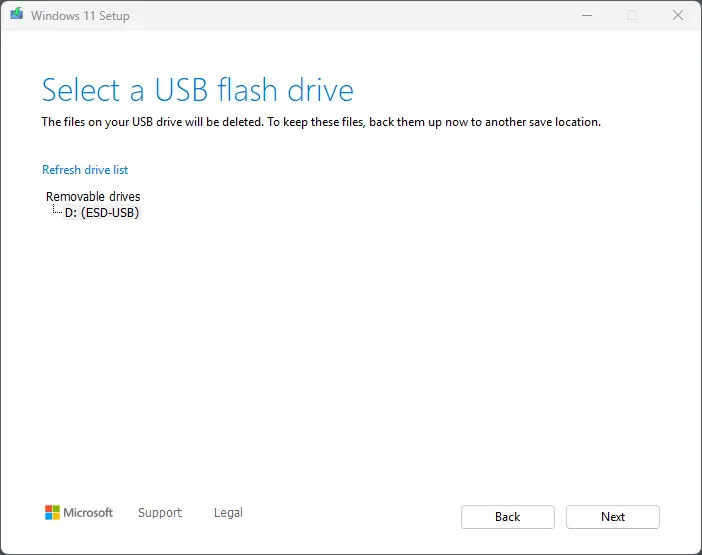

- When the process is finished, close Media Creation Tool and unplug the USB.
- Plug the Windows 11 bootable USB in the device on which you want to install Windows 11.
- Turn the computer on – during start-up it should automatically recognize the bootable USB as an installation media for Windows 11.
-
Follow the instructions in the slideshow below to install Windows 11 (click the orange arrows to navigate):
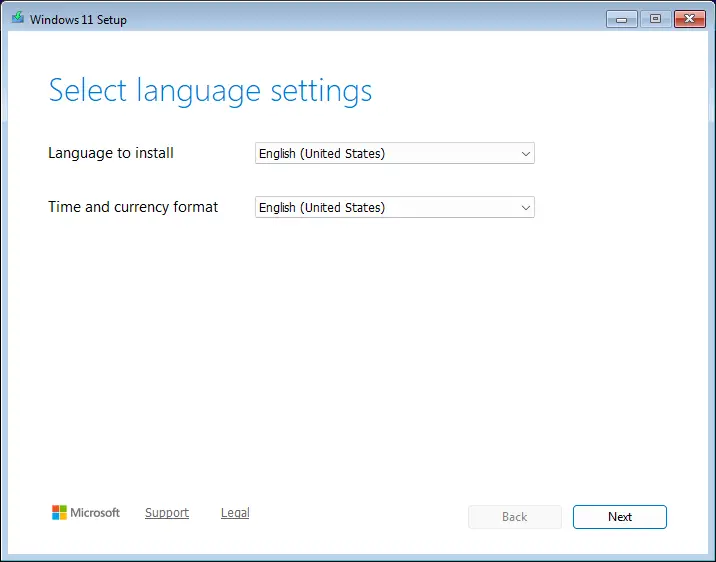
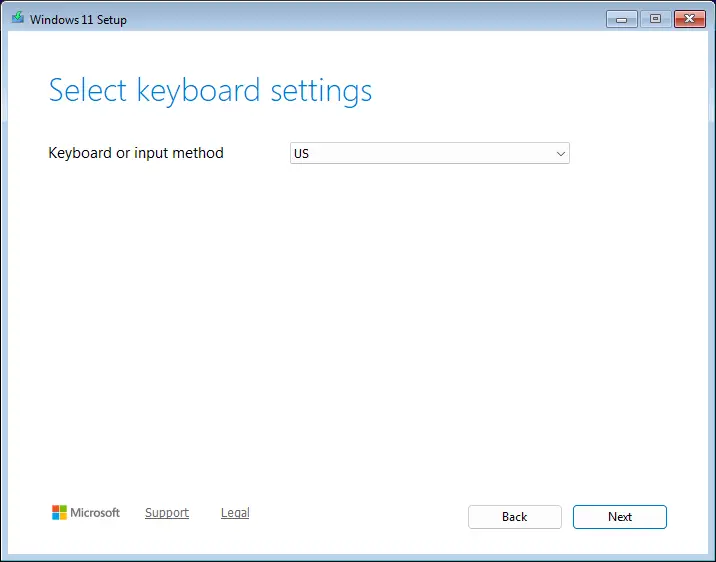
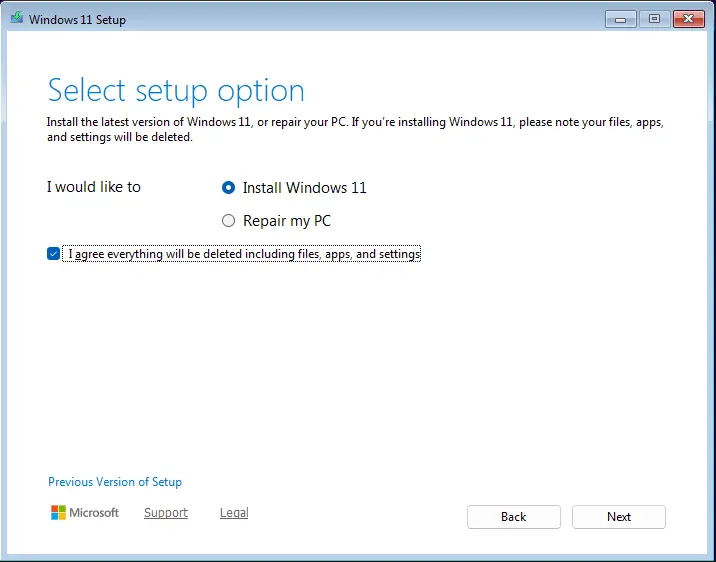
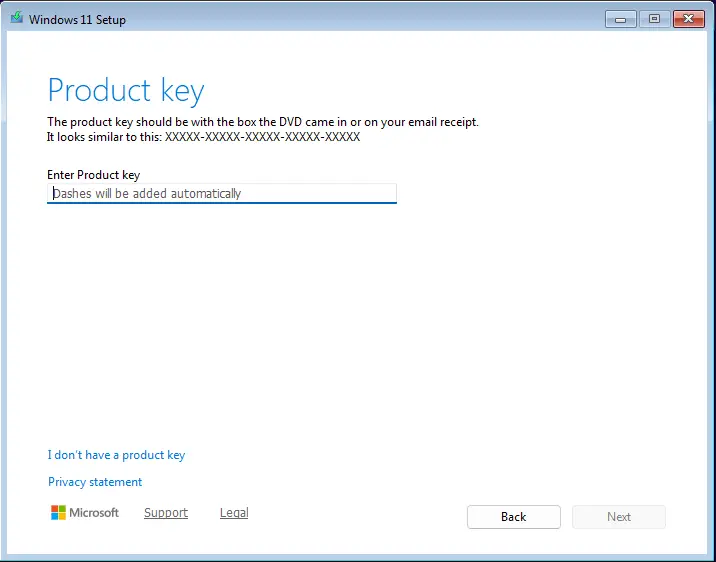
In this step, Windows Setup will ask you to enter your product key. There are 2 options:
1. enter the product key – the setup will automatically select a Windows edition based on the key you entered and will activate it;
2. skip this step – you can click “I don’t have a product key” and activate your Windows after installation.
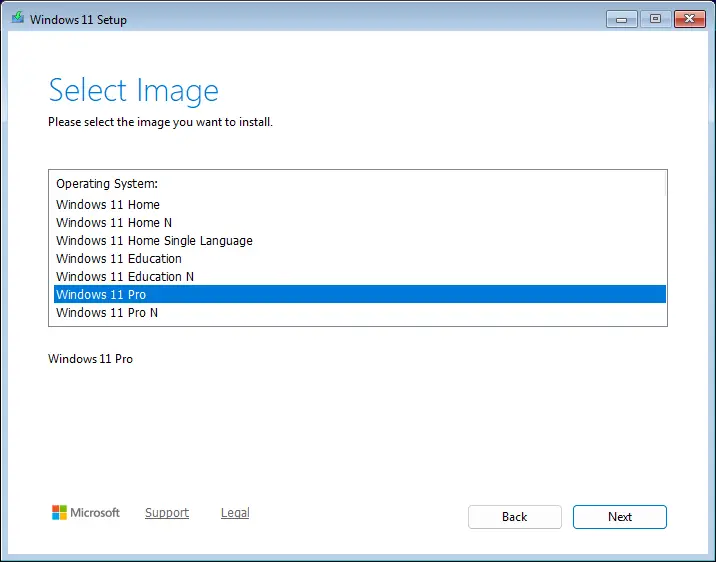
If you didn’t enter a product key in the previous step, Windows Setup will now ask you to select your edition.
IMPORTANT: you must select the exact name of the edition for which you have a product key, otherwise you won’t be able to activate it later.
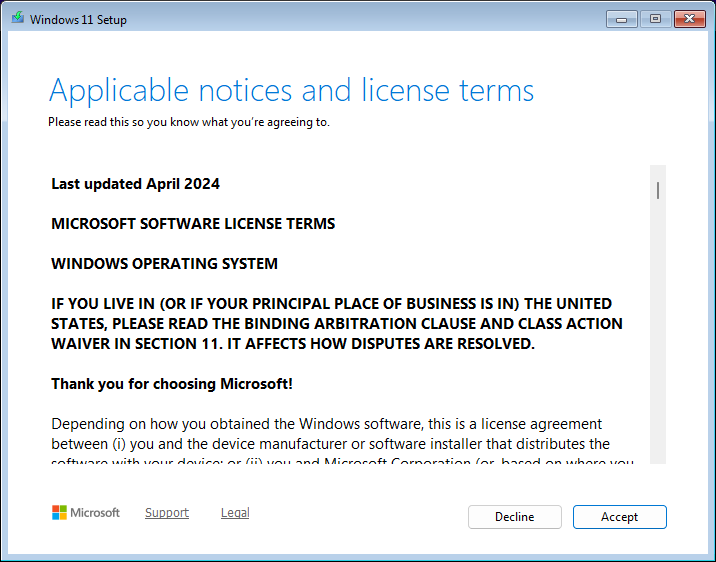
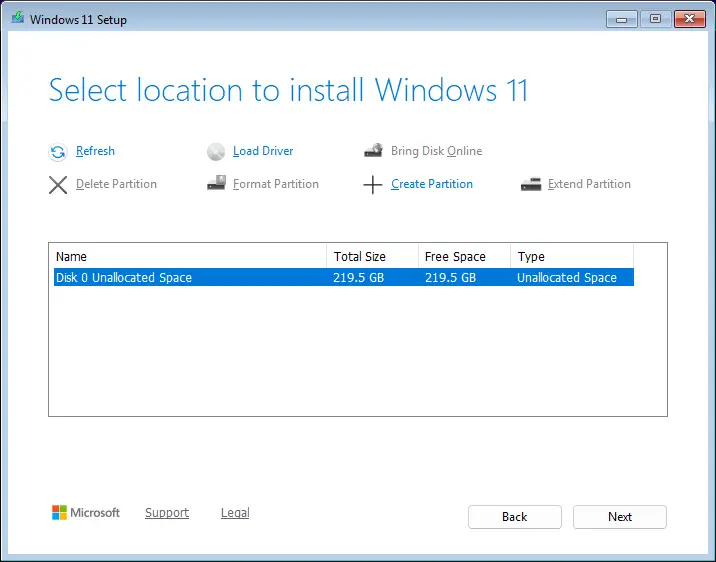
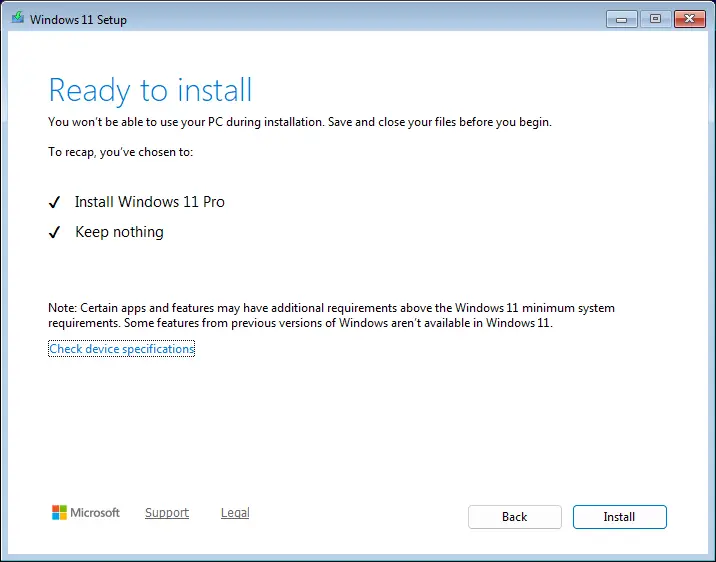
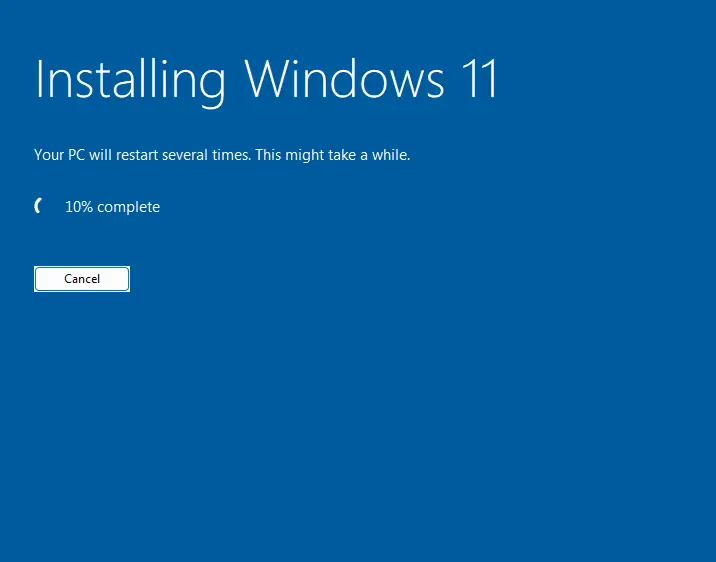
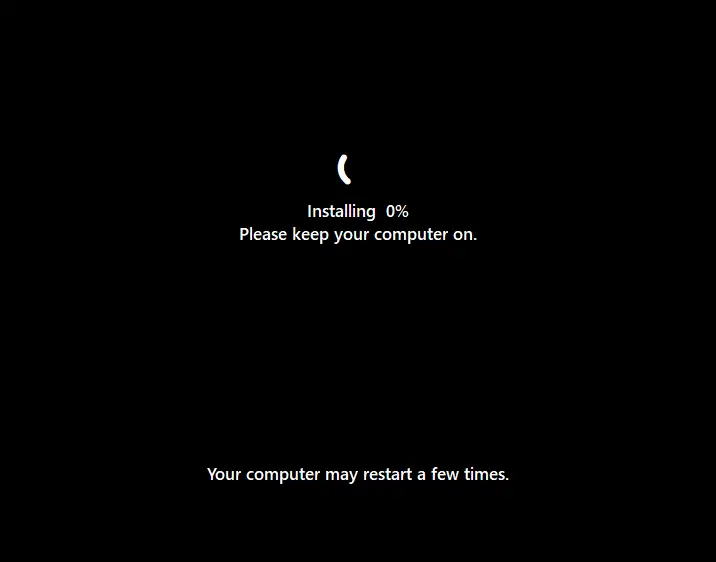
When the Windows 11 installation finishes, before being able to do anything else, you will be asked to configure your Windows account and a couple of other settings. Follow the instructions in the slideshow below (click the orange arrows to navigate) to set up Windows 11 quickly and without unnecessary clutter:
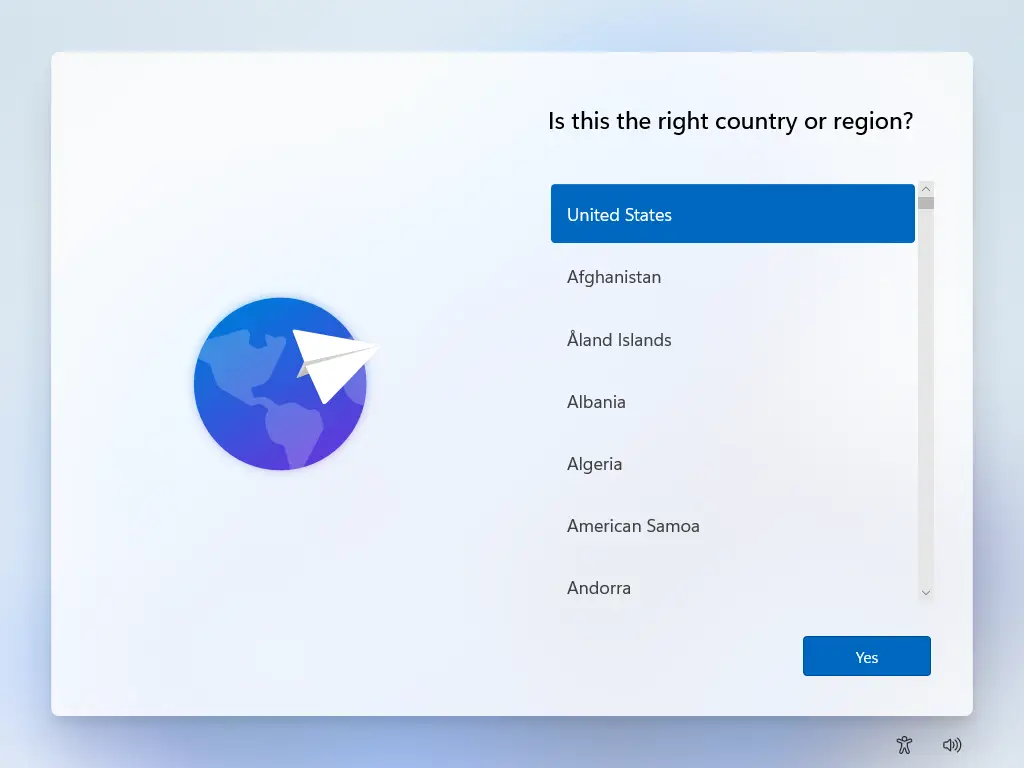
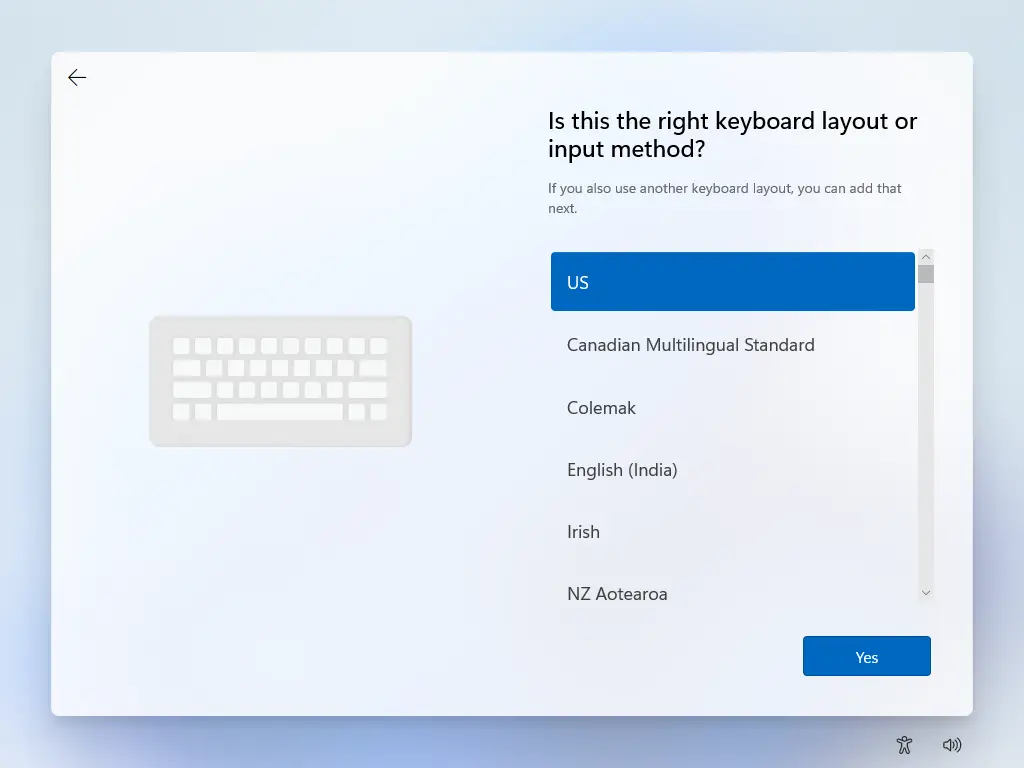
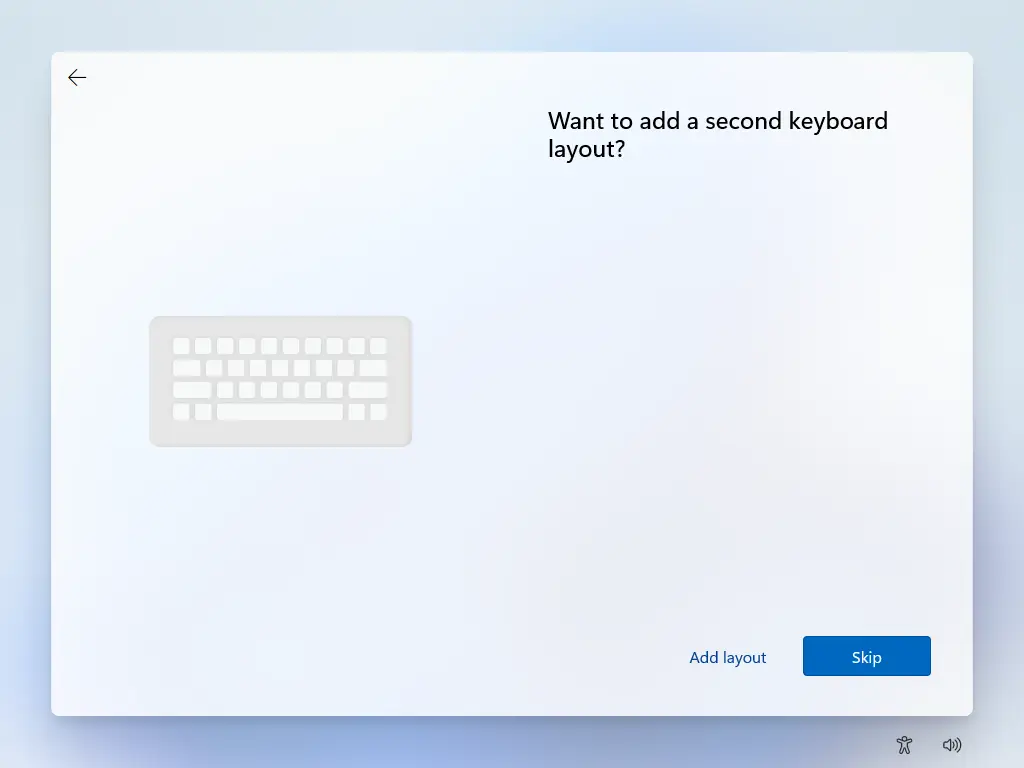
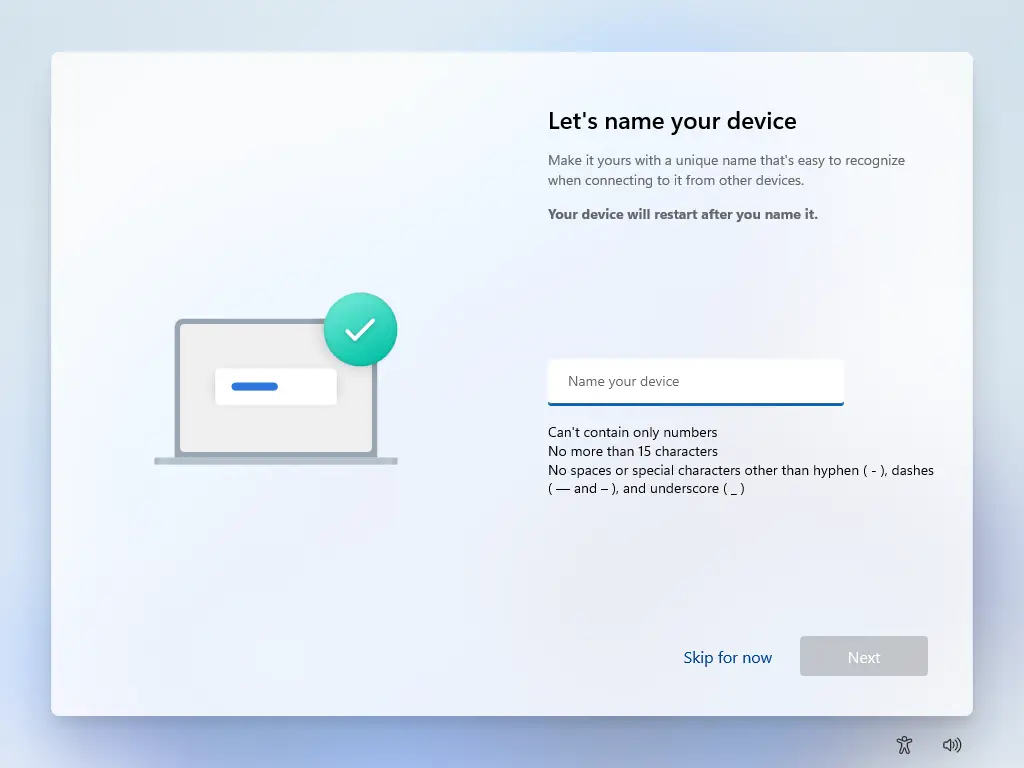
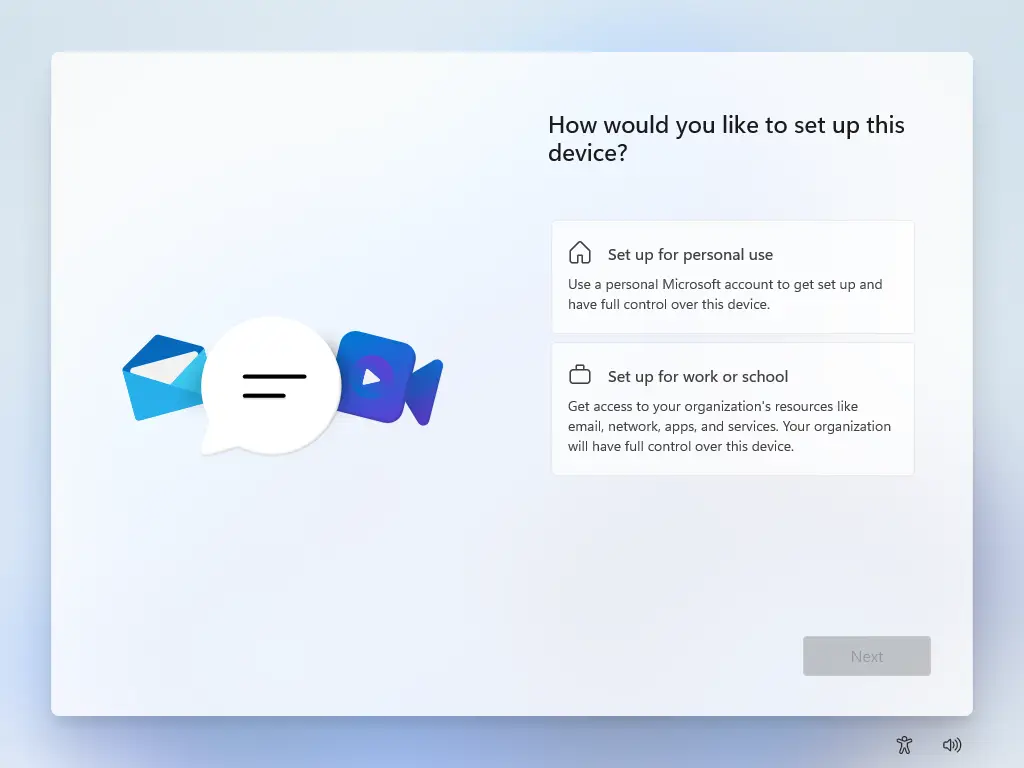
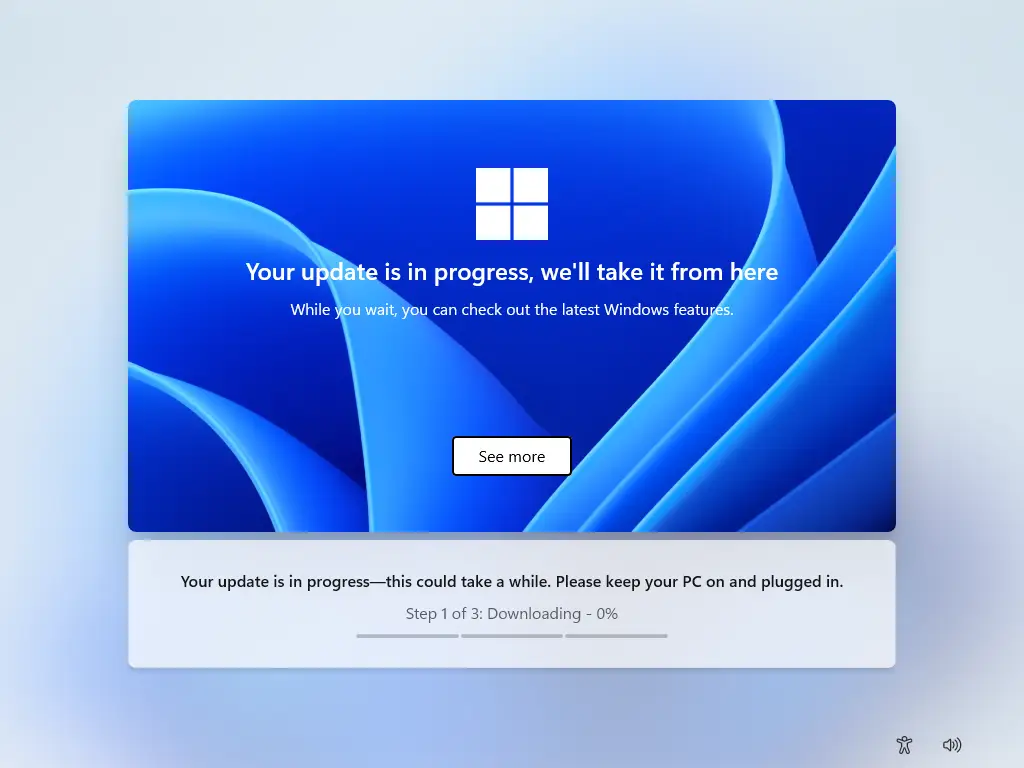
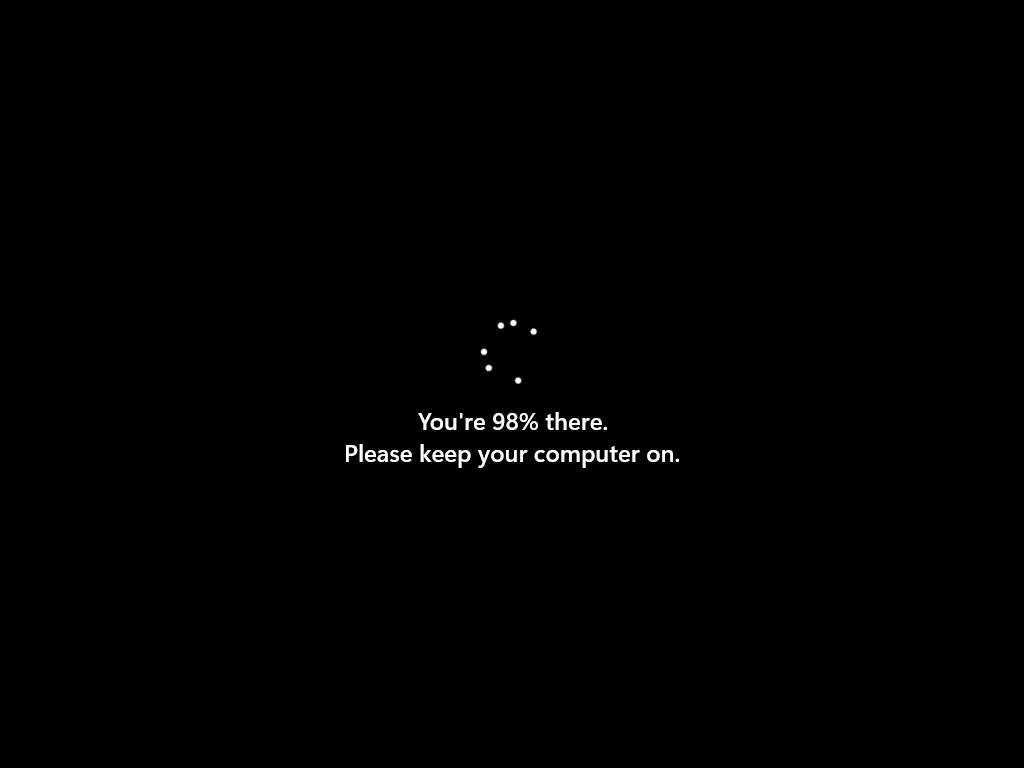
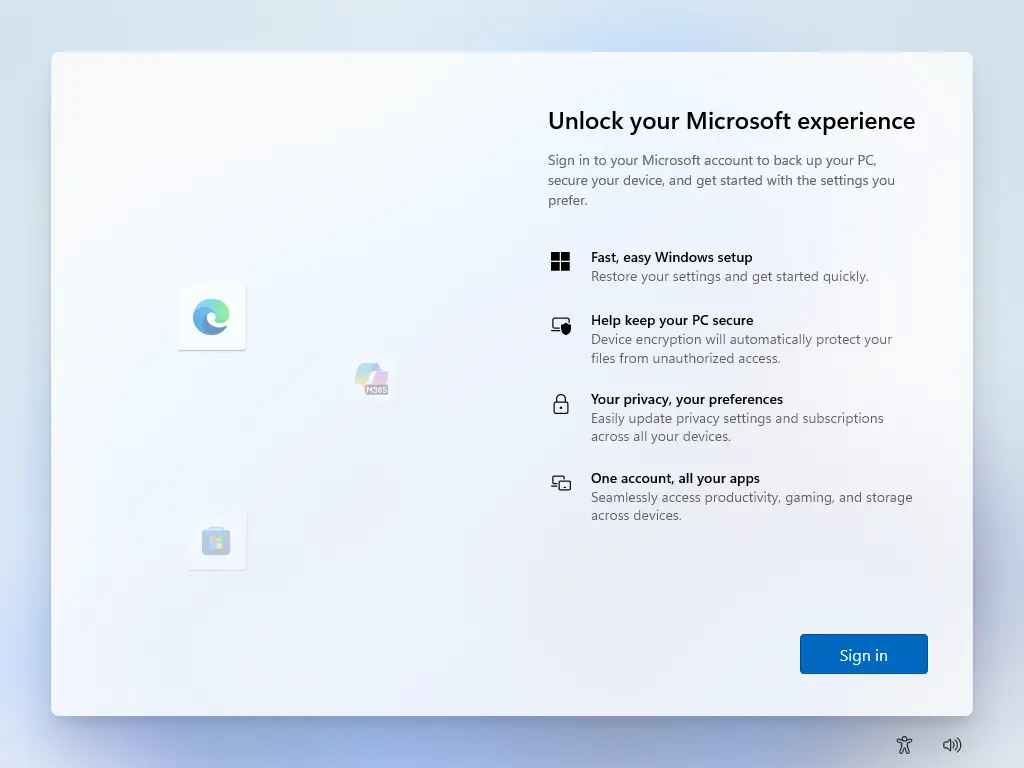
Note that you can adjust and re-configure some of these settings later on in the Settings menu accessible from the Windows 11 toolbar.
- Open the Start menu and click the Settings icon.
- On the Home screen there will be a message informing you to activate Windows – click the Activate now text.
- On the System screen, in section Activation state there’s a subsection called Change product key – click the Change button and a pop-up requiring you to enter a product key will appear.
- Enter the product key that you received with your order and click Next – your Windows will be activated and ready to use.