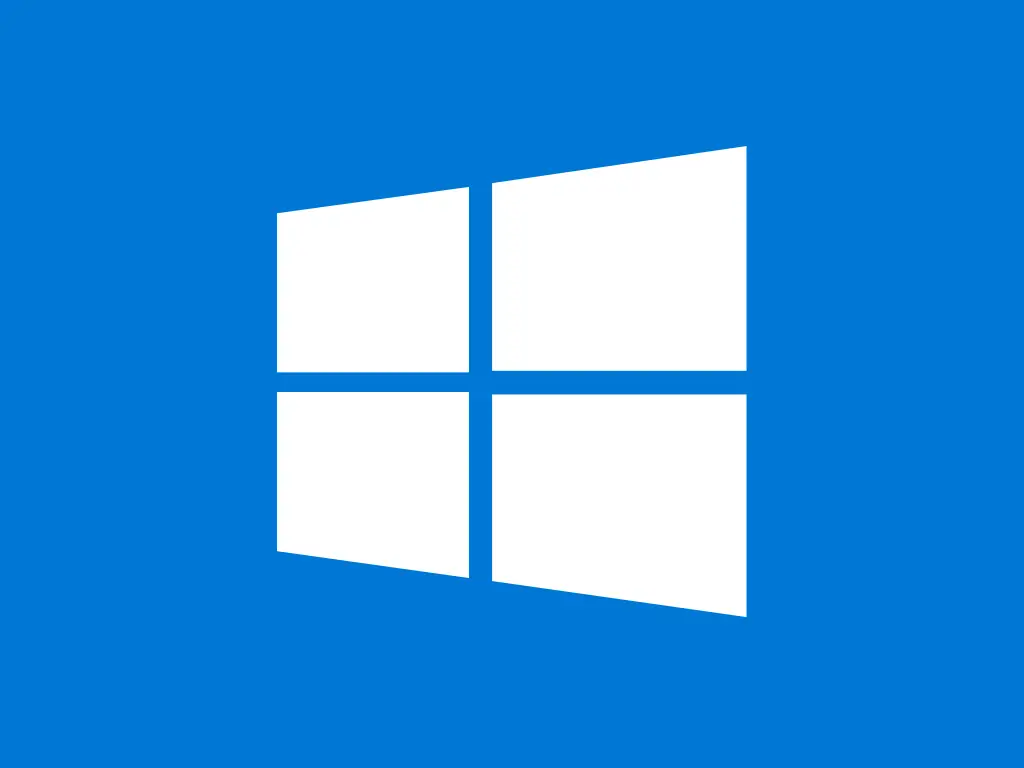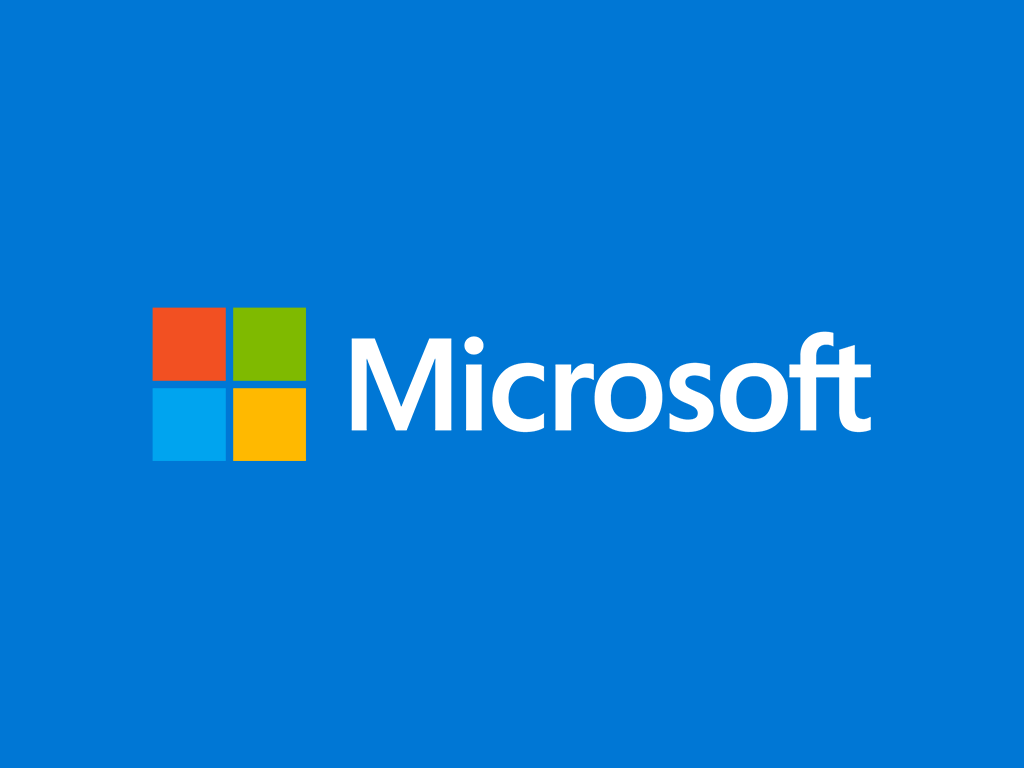This guide shows you how to upgrade the edition of your Windows Server from Evaluation to Standard. It’s applicable for versions 2019, 2022, and 2025.
Step-by-step guide
1. Verify the current version
Open Command Prompt as administrator.
Type the following command and press Enter to check the current edition of your server:
DISM /online /Get-CurrentEdition
2. Determine the available target editions
To see the editions you can upgrade to, run the following command:
DISM /online /Get-TargetEditions
Make sure that ServerStandard is listed as a target edition.
3. Enter the product key
Now, you need to change the product key to the one you have (MAK key). To do this, use the following command:
DISM /online /Set-Edition:ServerStandard /ProductKey:XXXXX-XXXXX-XXXXX-XXXXX-XXXXX /AcceptEula
IMPORTANT! The XXXXX-XXXXX-XXXXX-XXXXX-XXXXX need to be replaced with your MAK key for the command to work.
4. Restart the server
After the process completes, restart the server for the changes to take effect.
5. Verify the upgrade
Once the server restarts, you can verify the upgrade by checking the edition again with the following command:
DISM /online /Get-CurrentEdition
It should now display ServerStandard.