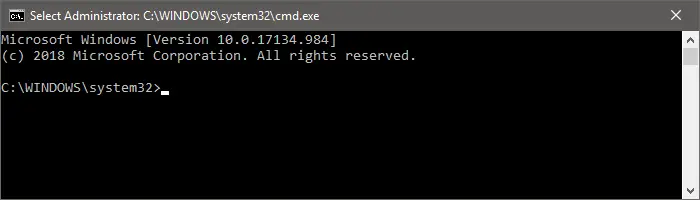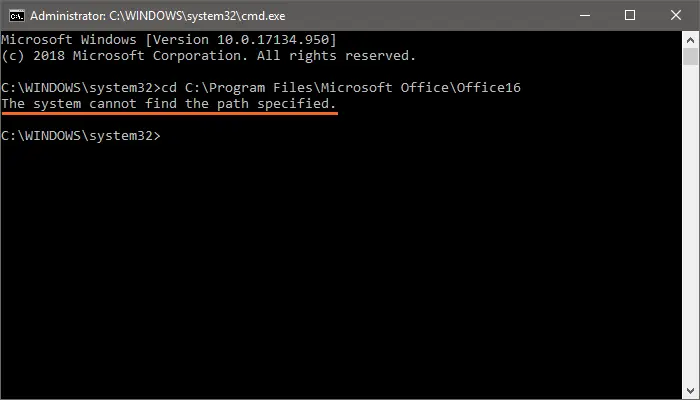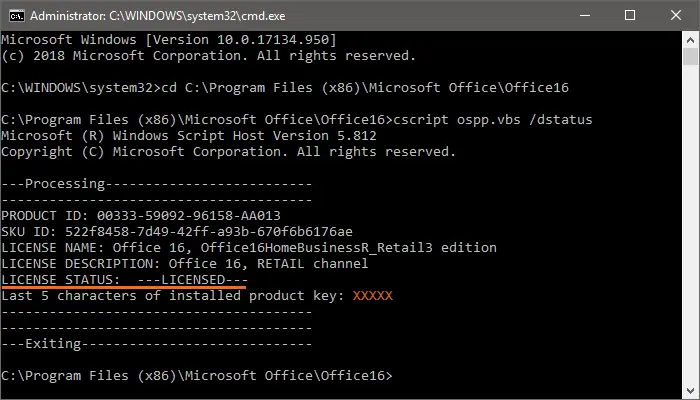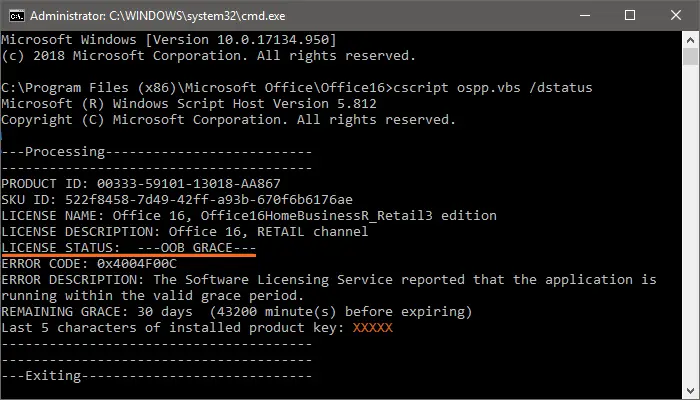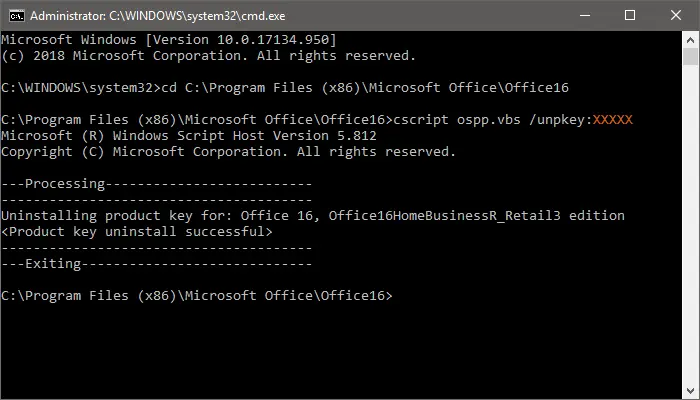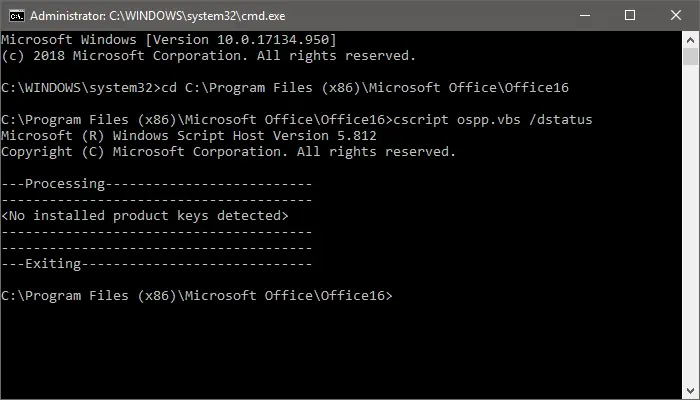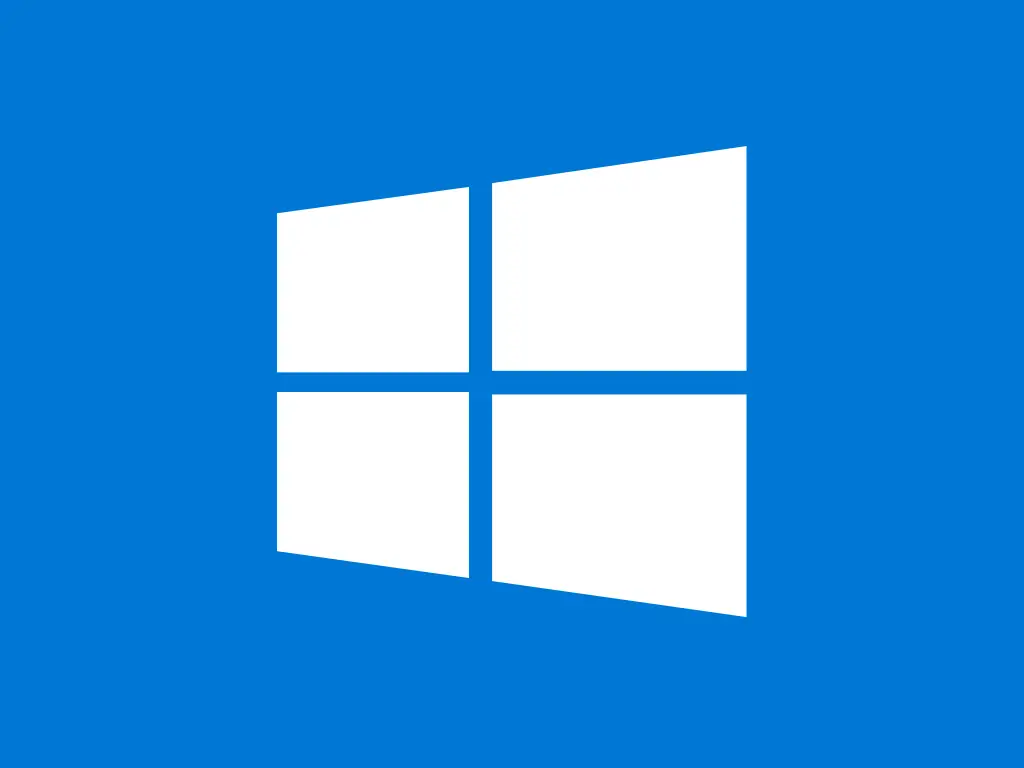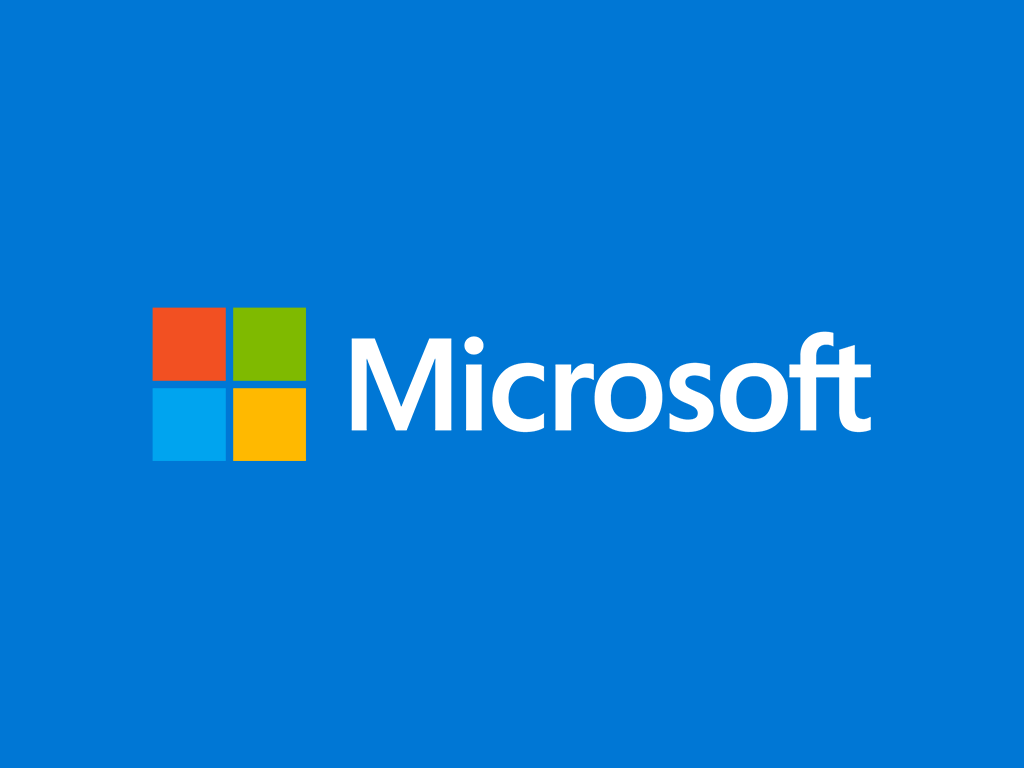This guide demonstrates how to properly uninstall Office product keys.
Step-by-step guide
1. Open Command Prompt as administrator
2. Navigate to the proper folder
Change the current folder to where the Office licensing software is located. The command is not the same for all Office versions – copy the one that matches your Windows and Office architecture:
Office 2010
For 32-bit Windows + 32-bit Office or 64-bit Windows + 64-bit Office, use:
cd C:\Program Files\Microsoft Office\Office14
For 64-bit Windows + 32-bit Office, use:
cd C:\Program Files (x86)\Microsoft Office\Office14
Office 2013
For 32-bit Windows + 32-bit Office or 64-bit Windows + 64-bit Office, use:
cd C:\Program Files\Microsoft Office\Office15
For 64-bit Windows + 32-bit Office, use:
cd C:\Program Files (x86)\Microsoft Office\Office15
Office 2016 / 2019 / 2021 / 2024
For 32-bit Windows + 32-bit Office or 64-bit Windows + 64-bit Office, use:
cd C:\Program Files\Microsoft Office\Office16
For 64-bit Windows + 32-bit Office, use:
cd C:\Program Files (x86)\Microsoft Office\Office16
3. Check license status
Type the following command:
cscript ospp.vbs /dstatus
If the Office is activated, the result will be similar to this image:
Note: Throughout the article we use orange Xs on top of the original characters in the examples for security reasons.
If the Office is not activated (in trial period), the result will be similar to this image:
In this case you don’t have to do anything else.
4. Uninstall the product key
Type the following command:
cscript ospp.vbs /unpkey:XXXXX
In place of XXXXX you need to enter the last 5 characters of the product key that you want to uninstall – you have them in the result of the status command in the previous step
5. Verify the uninstallaton
Use the status command again to make sure the process is finished:
cscript ospp.vbs /dstatus
If you get the following result, your Office is now deactivated: