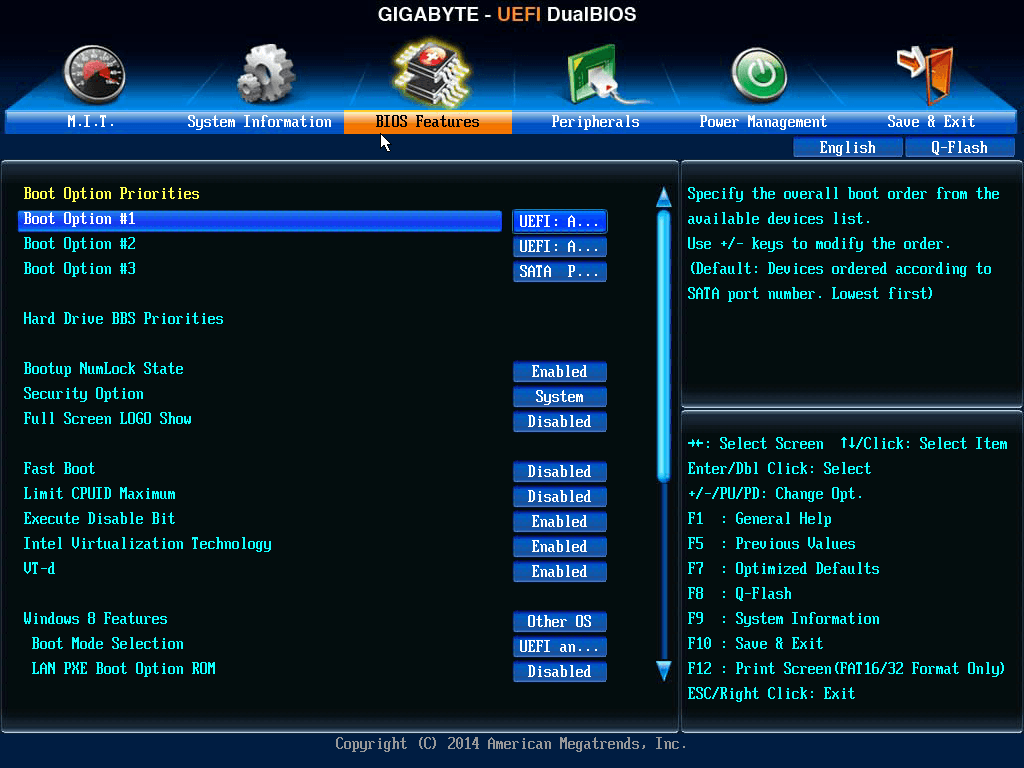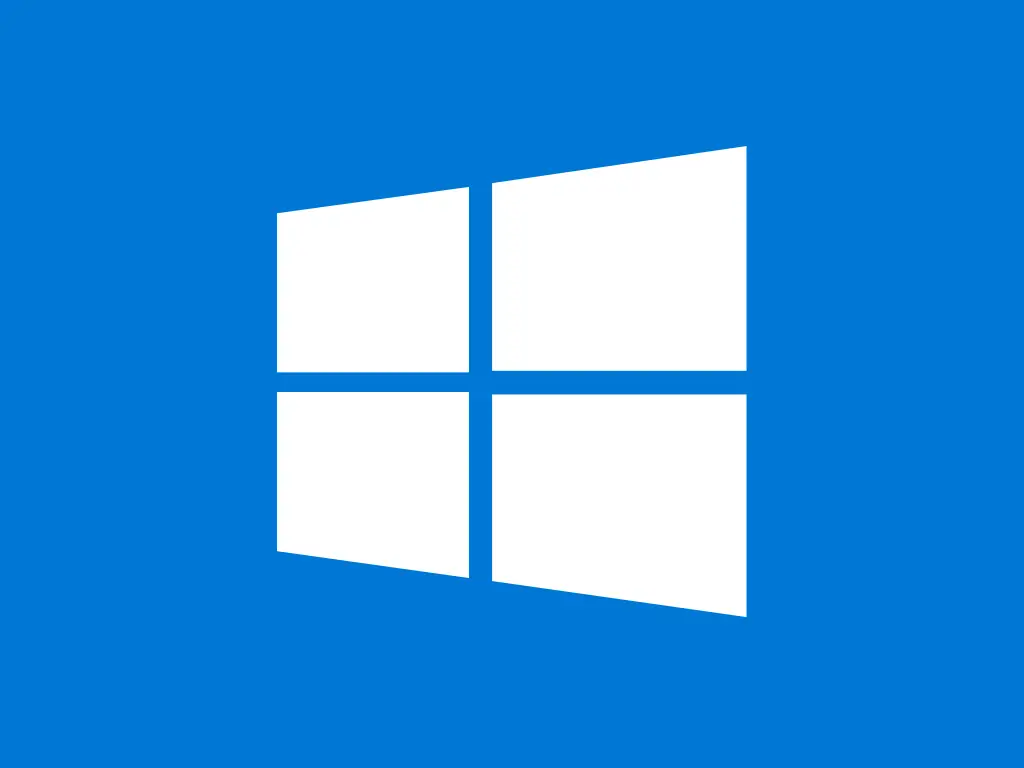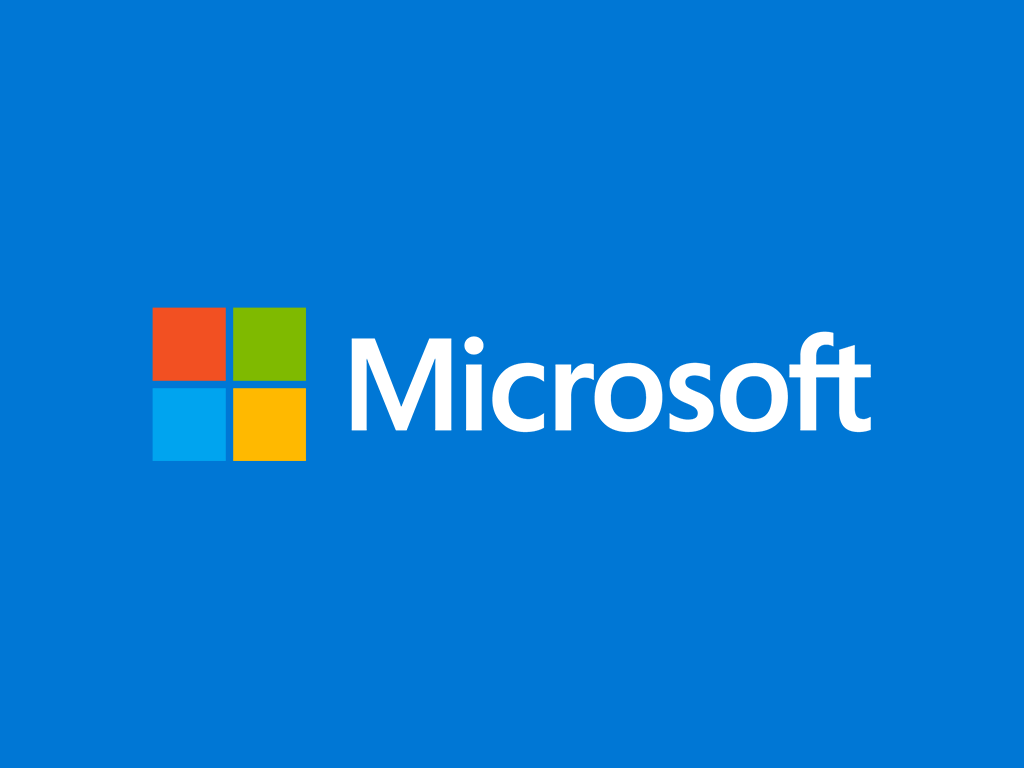This guide shows you how to set up booting priority in BIOS.
Most modern PCs and laptops will recognize when an installation media (USB or DVD) is inserted in them and will immediately start installing Windows on start-up. In case the installation doesn’t start, you may have to change device boot priority in BIOS.
Step-by-step guide
- Restart the computer and as soon as it starts loading, try pressing the following keys on the keyboard connected to that device:
ESC / F1 / F2 / F8 / F10 / F12 - A BIOS menu will eventually appear. Select the option to enter BIOS setup.
- The BIOS setup utility page will appear. Below is an example of a BIOS menu – the BIOS Features section contains the Boot Option Priorities.
- Use the arrow keys on your keyboard to select the BOOT tab or section. System devices appear in order of priority.
- To give your USB device a boot sequence priority over the main hard drive, do the following:
- Move the hard drive device to the top of the boot sequence list.
- Expand the hard drive device to display all hard drives.
- Move the USB device to the top of the list of hard drives.
- Now choose Save and exit the BIOS setup utility.
-
The computer will restart with the changed settings. If you have a bootable USB drive plugged in, Windows Setup will launch automatically.