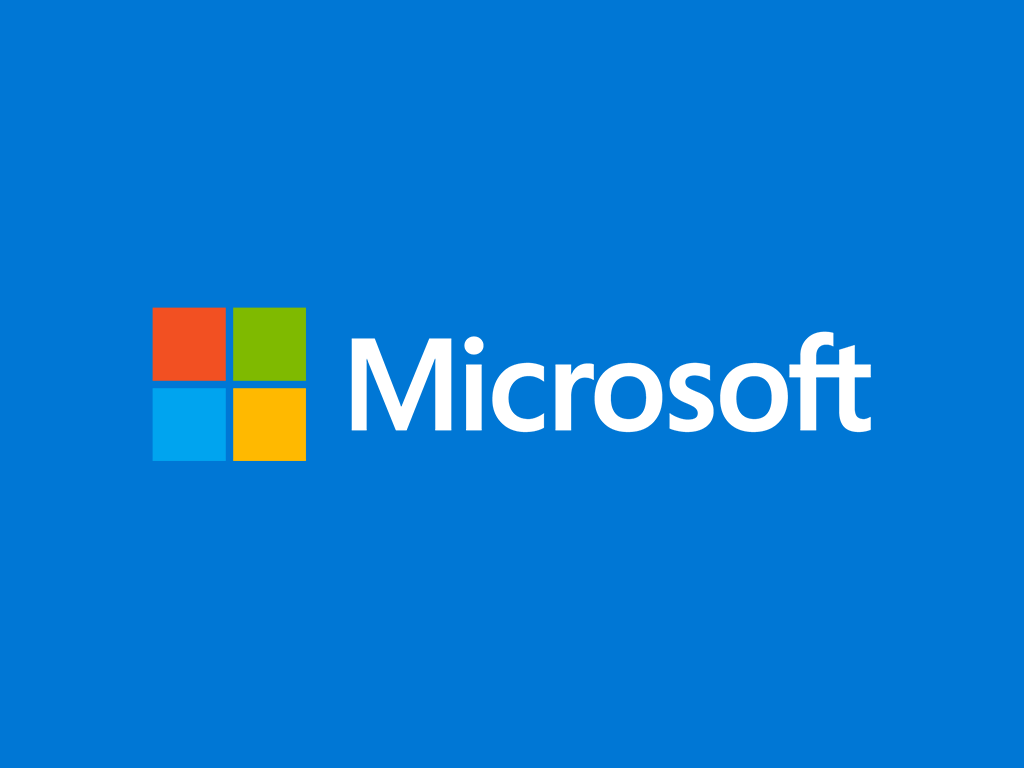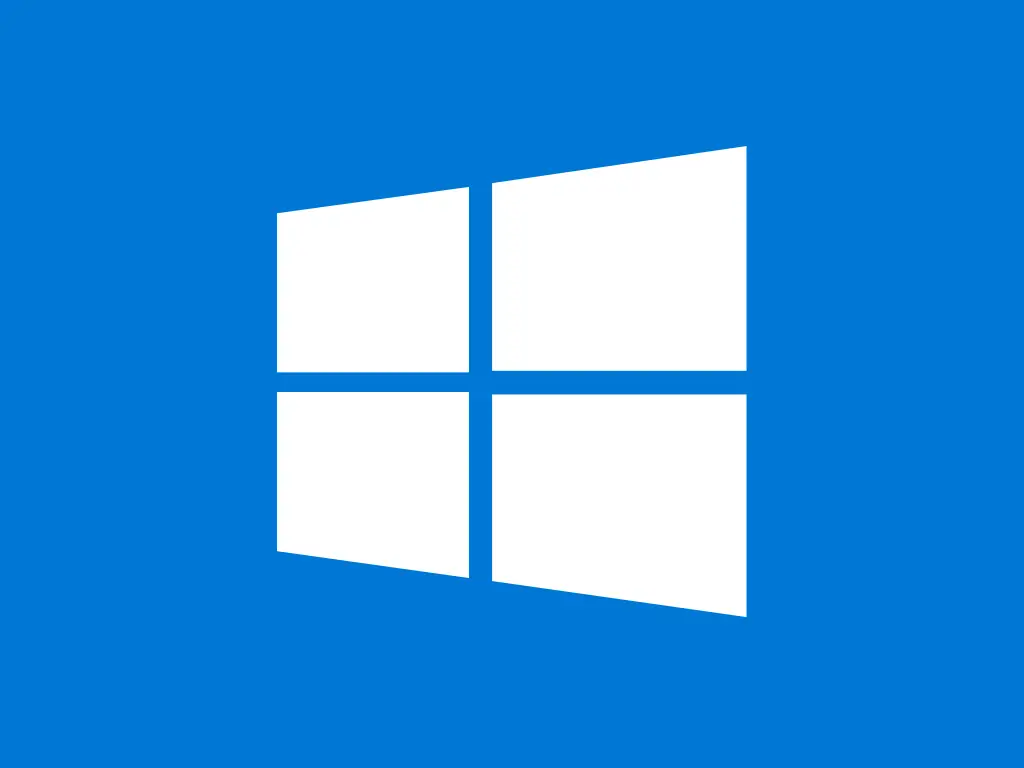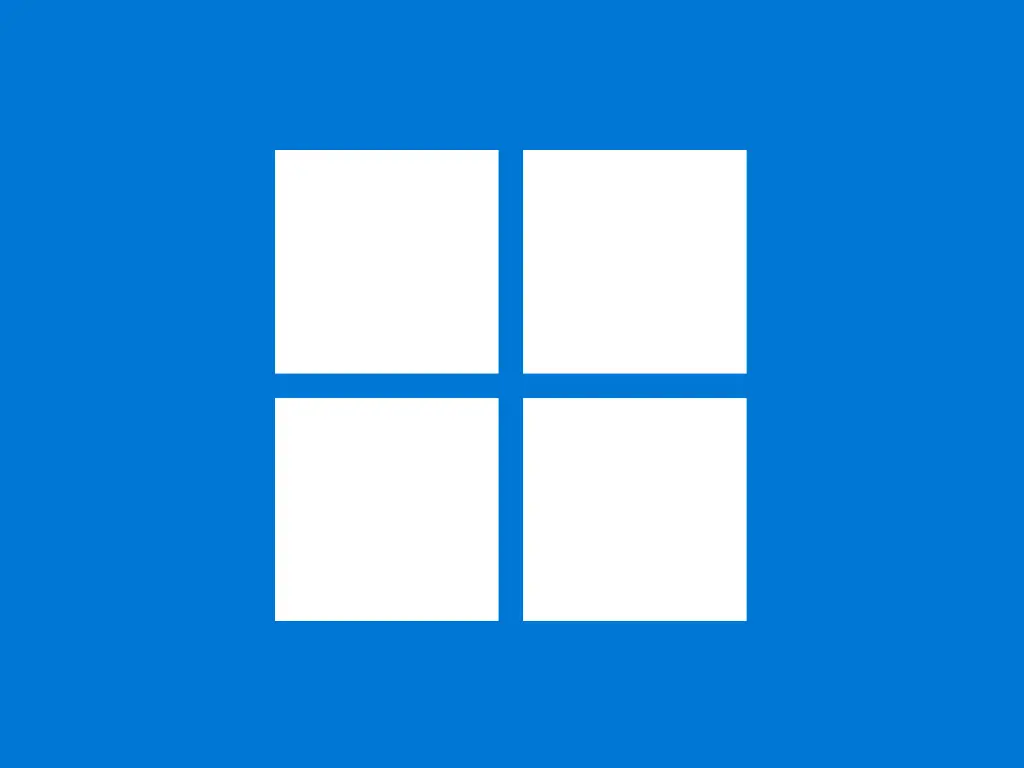This guide explains how to fix certain RD Licensing Diagnoser errors, such as:
The errors you’re encountering indicates that the RD Session Host server is running within its grace period but hasn’t been properly configured with a Remote Desktop Licensing Server, which is required to issue RDS CALs (Client Access Licenses) for users or devices after the grace period expires.
Step-by-step guide
1. Install the Remote Desktop Licensing Role
If you haven’t already installed the RD Licensing role, you’ll need to do so.
- Open Server Manager on the server.
- Go to Manage → Add Roles and Features.
- Select Remote Desktop Services → Remote Desktop Licensing and follow the wizard to install it.
2. Activate the Remote Desktop Licensing Server
After the RD Licensing role is installed, the licensing server needs to be activated.
- In Server Manager, open Remote Desktop Services → RD Licensing Manager.
- Right-click on your server in the RD Licensing Manager and select Activate Server.
- Follow the wizard, which will allow you to activate the server online or by phone.
3. Install RDS CALs
After activating the server, you’ll need to install RDS CALs (Remote Desktop Services Client Access Licenses).
- In the RD Licensing Manager, right-click the server and select Install Licenses.
- Choose the type of CALs (User or Device) and follow the steps to add the license pack you’ve purchased. If you haven’t purchased licenses yet, you’ll need to do so to continue.
4. Specify the RD Licensing Server on the RD Session Host
You need to configure the RD Session Host server to use the Licensing Server you just installed and activated.
- Open Server Manager → Remote Desktop Services → Overview.
- Under Deployment Overview, click on Tasks next to RD Licensing and choose Add RD Licensing Servers.
- Select your RD Licensing server and confirm the selection.
Alternatively, you can manually specify the licensing server using Group Policy:
- Open Group Policy Editor (
gpedit.msc). - Navigate to Computer Configuration → Administrative Templates → Windows Components → Remote Desktop Services → Remote Desktop Session Host → Licensing.
- Enable the policies Use the specified Remote Desktop license servers and Set the Remote Desktop licensing mode. Specify your license server name (FQDN or IP) and set the licensing mode to Per User or Per Device based on your licensing.
5. Verify the configuration
Once the license server is configured and the RD CALs are installed, open RD Licensing Diagnoser again to ensure that it no longer shows errors and that it recognizes the licensing server with available licenses.
After completing these steps, your RD Session Host server should be properly configured with a licensing server, and the issue in the RD Licensing Diagnoser should be resolved.
Additional Tips
- If you're still within the grace period, clients can still connect temporarily. However, once the grace period ends (120 days after RD Session Host installation), no new connections will be allowed without proper licensing.
- Always make sure you have enough licenses for the number of clients accessing the server.