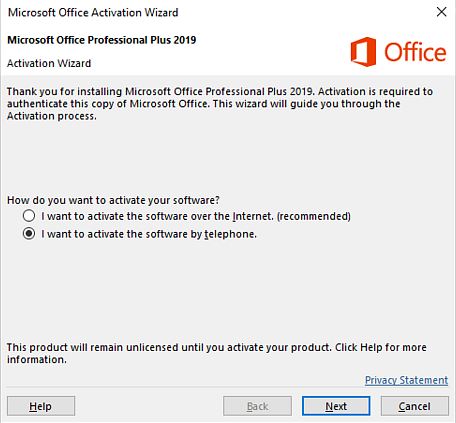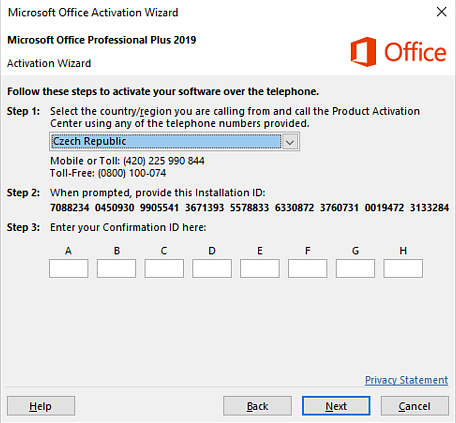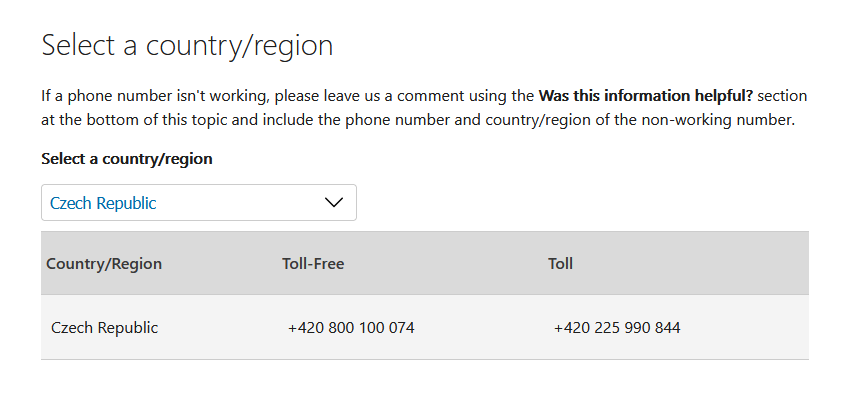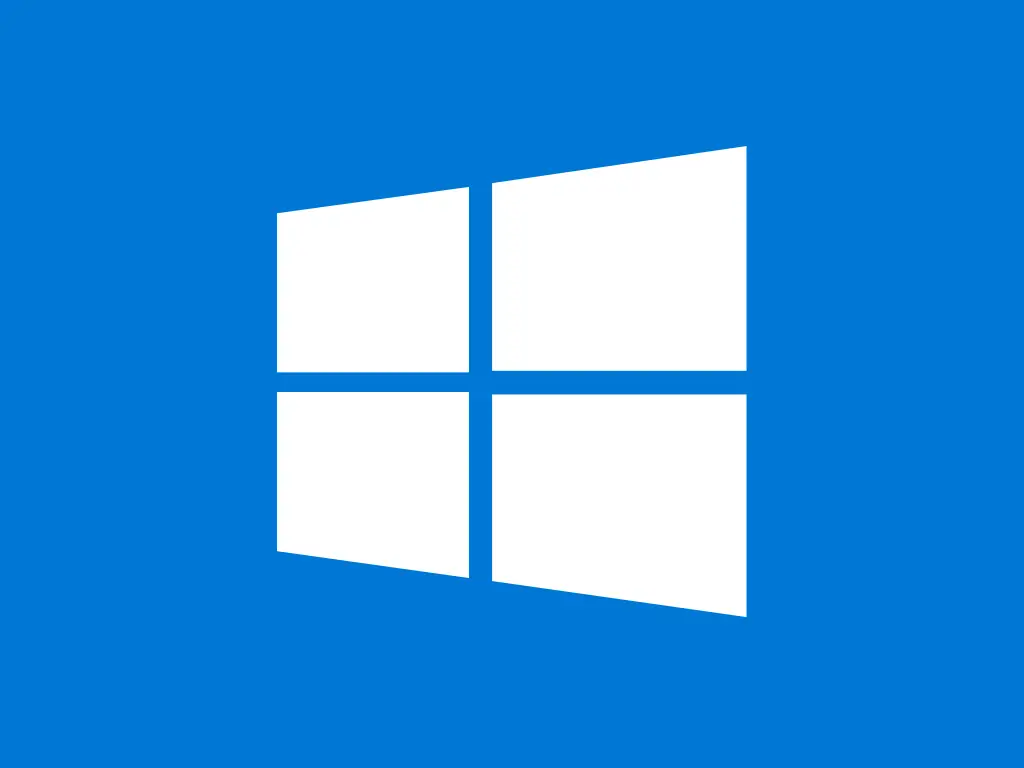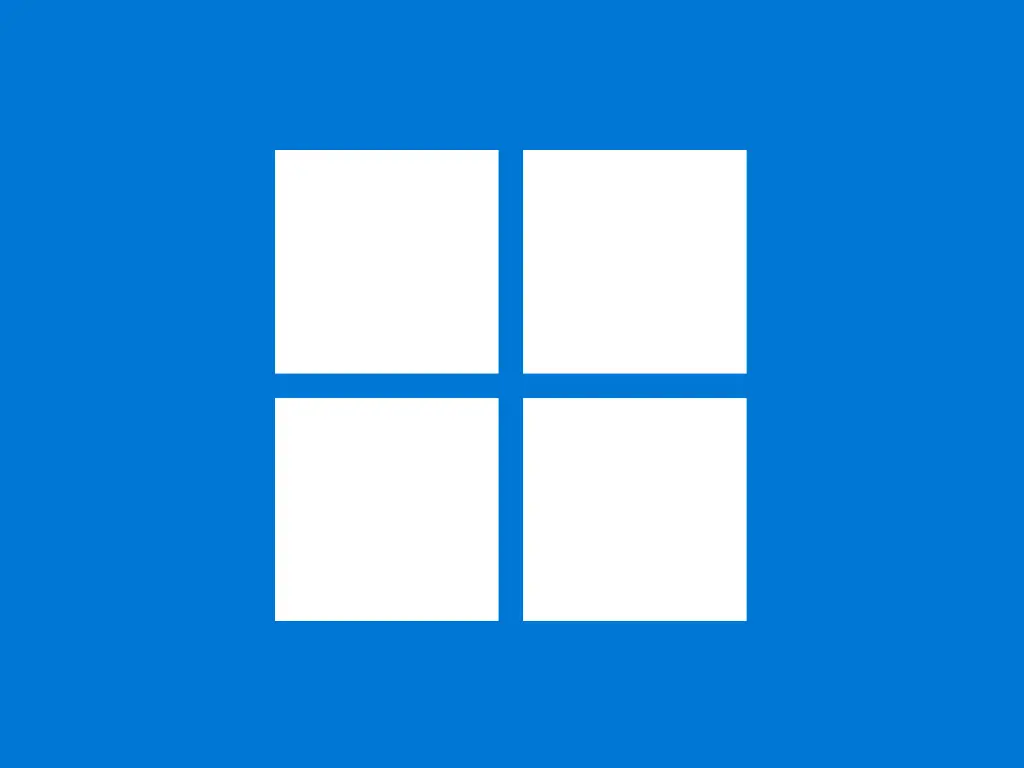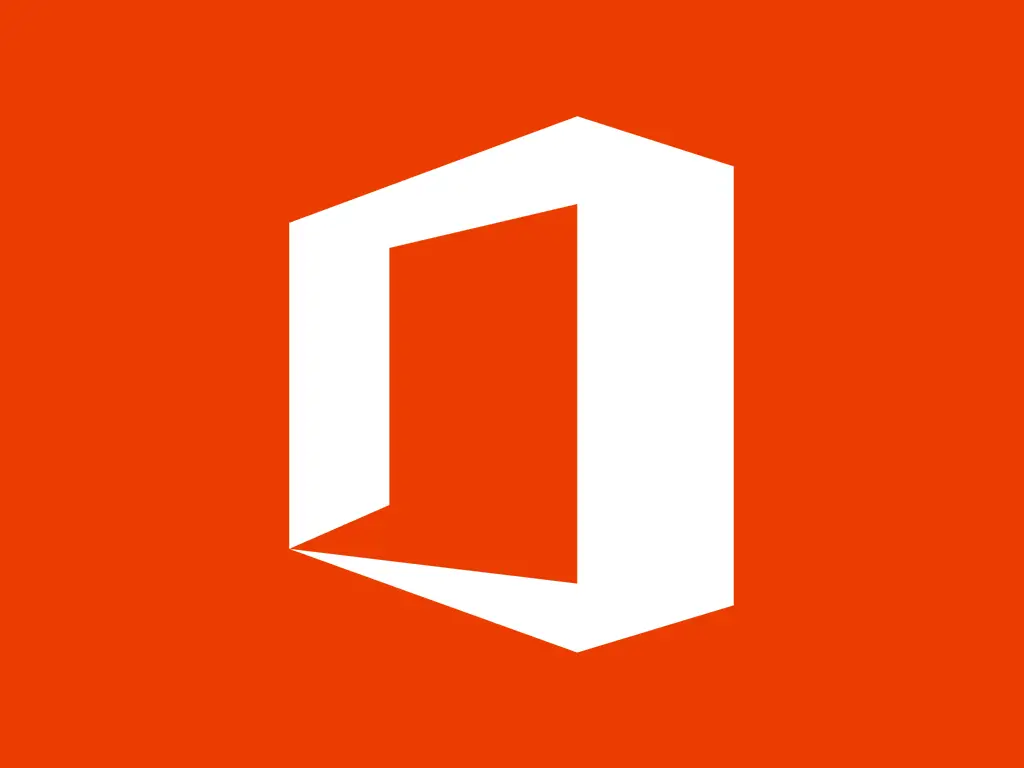This guide demonstrates how to make use of the Microsoft phone activation system to activate Office products.
Before proceeding with the phone activation, please make sure that your product key is valid for the version you're activating and that you have some note-taking app open to be able to write down notes.
Step-by-step guide
1. Obtain the Installation ID
- Open any Office application from the suite (e.g. Word or Excel).
- Access the Activation Wizard:
- a) When the software prompts you to activate, choose the option for activation via telephone.
- b) If not, go to File → Account → Activate Product and select Activate by Telephone.
- Select your country or region from the dropdown menu.
- The wizard will display a long numeric Installation ID – write it down or keep the window open.
2. Call the Microsoft Activation Center
- Find the number corresponding to your country at the Microsoft Phone Activation page.
- Call the number from the previous step – the automated system or agent will ask you to input or dictate the Installation ID.
- After validation, you’ll receive a long Confirmation ID – write it down carefully.
3. Enter the Confirmation ID
- Return to the Activation Wizard – on the screen where you copied the Installation ID, you’ll find a field to input the Confirmation ID.
- Input the Confirmation ID – type the numbers provided by the Activation Center into the corresponding fields.
- Click Activate to finalize the process.
- Open any Office application and check under File → Account to confirm that the product is activated.