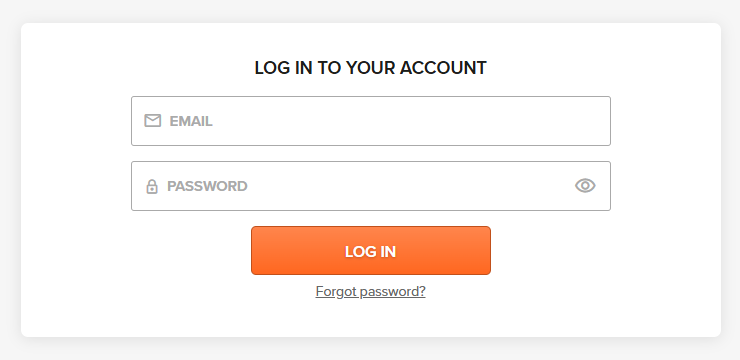Key questions concerning purchased products are addressed below.
Categories
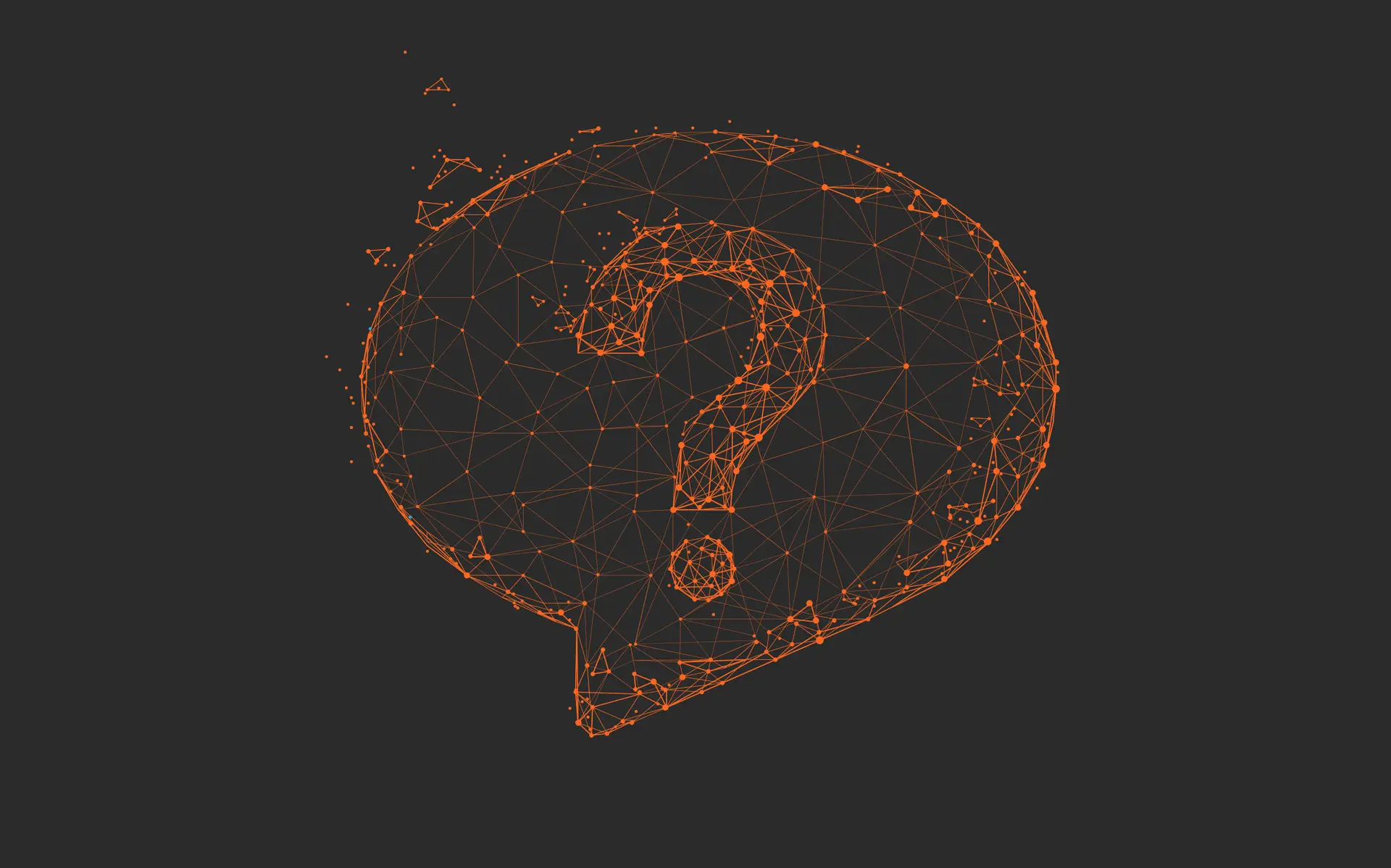
Technical
Windows
Can I install the Windows offered by your e-shop on a computer which does not have any operating system currently?
Yes, you can. For more information, please see our guides here.
Can I install and activate Windows 11 on a computer which doesn’t meet the minimum system requirements?
Yes, it’s possible but Microsoft recommends against it as the operating system won’t be supported on such a device – it is an action that only customers with advanced technical knowledge should undertake and only at their own risk.
Can I make a direct upgrade from Windows 10 Enterprise LTSB/LTSC to Windows 11 Pro (and keep all my files and folders)?
No, you cannot. There is no in-place upgrade path from Windows 10 Enterprise to Windows 11 Pro. You have to download an installation file and make a clean installation which it entirely deletes and replaces the existing operating system.
Can I use Windows 10 Enterprise LTSB/LTSC product keys to activate Windows 11 Pro?
No, you cannot. Windows 11 Pro can only be activated with either a Windows 10 Pro key, or a Windows 11 Pro key. Take into account that activation keys for both Windows 10 Enterprise LTSB/LTSC and Windows 10 Pro are always provided to our customers.
Can I use your licenses in order to upgrade my Windows 10 Home to Windows 11 Pro?
Yes, but additional mid-step is required. You cannot upgrade your Windows 10 Home to Windows 11 Pro directly – first you will need to convert your Windows 10 Home into Windows 10 Pro. Once it’s done, you can proceed with the Windows 11 upgrade.
How do I fix the VCRUNTIME140.dll missing error?
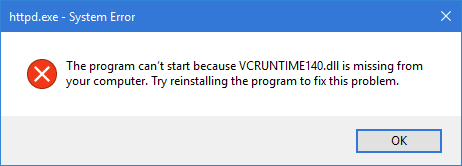
This error is fixed by installing the latest Microsoft Visual C++ package or repairing the launcher. You can download the latest packages here.
Can Office 2013/2016/2019/2024 run on my current Windows?
Check the compatibility of Office and Windows in the table below:
| Windows 11 | Windows 10 | Windows 8.1 | Windows 7 | |
|---|---|---|---|---|
| Office 2024 | ||||
| Office 2021 | ||||
| Office 2019 | ||||
| Office 2016 | ||||
| Office 2013 |
For more detailed information, visit the Microsoft 365 and Office Resources page.
Note: it may be possible to install Office 2013 on Windows 11, but it is not an officially supported combination, so there’s no guarantee for smooth performance.
Windows Server
What is License Server ID?
The License Server ID (LSID) is a unique code generated for the respective Windows Server after RDS roles have been installed and run on it. Remote Desktop Services (RDS) CALs can then be generated based on that LSID. RDS CALs generated for a given LSID can only be used for that specific server. If the LSID changes (due to changes or reactivation of the server, for example), new RDS CALs need to be generated.
Where can I find the License Server ID (LSID) of my server?
- Open RD Licensing Manager.
- Select your server.
- Right-click on the server and choose Properties.
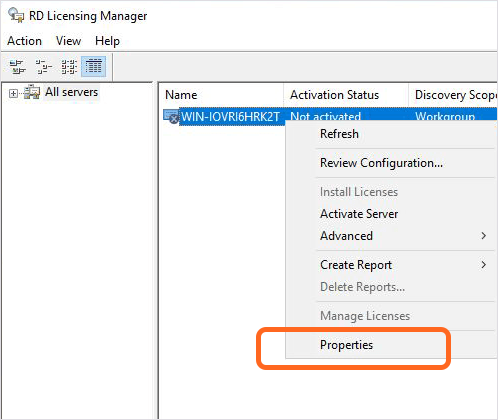
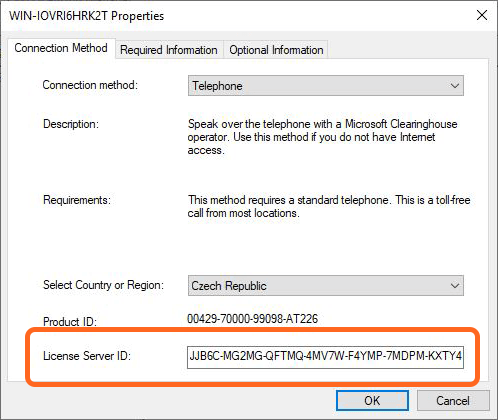
The LSID is available in the last row, below the Product ID.
Client Access Licenses (CAL)
What is a Client Access License (CAL)?
A Client Access License (CAL) is a document confirming access rights, which is required during a software audit as proof that a server product is properly licensed in terms of the number of users and devices that have been granted access. It is not a software product of any sort, so it does not need to be installed or deployed in any way.
There is one exception to this rule – RDS CALs.
What types of CALs are there?
There are two main types of CALs and CAL Suites:
- • User CAL – one user has access to the server and its services from an unlimited amount of devices. User CAL is a great choice if your employee wants to access the server from multiple devices.
- • Device CAL – one device has access to the server and its services and can be used by an unlimited number of users. Device CAL is a better choice if your employees share one device, for example on different work shifts.
User CAL and Device CAL can be mixed and used all together within one server structure. This option allows users to purchase a suitable amount of each type of CAL, depending on what fits the company server infrastructure best.
Additionally, you only need one CAL per user/device per server product regardless of the number of servers.
Example: One Windows Server 2019 User CAL grants access to all Windows Server 2019 servers within a company or organization.
What is an RDS CAL?
An RDS CAL (Remote Desktop Services Client Access License) is a required license for users or devices which grants access to remote desktops, applications, and files hosted on a given Windows Server via Remote Desktop Services (RDS).
Unlike all other CALs, RDS CALs do have a software component – they need to be set up in order for users or devicers to connect to Windows Server’s RDS. See how to set up RDS on your Windows Server in our guide.
What type of RDS CAL do I need – User or Device?
You need to select the appropriate Remote Desktop Service (RDS) Client Access Licenses (CALs) based on your network setup:
- Domain → Windows Server RDS User CALs
- Workgroup → Windows Server RDS Device CALs
What is a CAL Suite?
A CAL Suite is a document confirming access rights for server products, but unlike a singular CAL which gives access rights to only one specific server product (e.g. a Windows Server 2019 User CAL only gives access to Windows Server 2019), a CAL Suite grants access to many server products and services at once (e.g. a Core CAL Suite 2019 User CAL gives access to Windows Server 2019, Exchange Server 2019, SharePoint Server 2019 and more).
In summary, CAL Suites are an indivisible* package of CALs that allow access to a variety of server products and services, which depend on the CAL Suite edition – Core or Enterprise.
*One CAL Suite can be assigned to just one user or one device – it cannot be split up among multiple users and devices.
What does a Core/Enterprise CAL Suite contain?
Core CAL Suite: Windows Server CAL, Exchange Server Standard CAL, SharePoint Server Standard CAL, Skype for Business Standard CAL, Skype for Business Server Standard CAL, Microsoft Endpoint Configuration Manager Client ML, System Center Endpoint Protection Client ML.
Enterprise CAL Suite: all components of the Core CAL Suite listed above, plus: Exchange Server Enterprise CAL, SharePoint Server Enterprise CAL, Skype for Business Server Enterprise CAL, Windows Server Active Directory Rights Management Services CAL, Advanced Threat Analytics Client ML, Microsoft Audit and Control Management Server CAL.
Do CAL Suites include an SQL CAL?
No, SQL CALs have to be purchased separately.
How many users or devices can one CAL Suite be used by?
One CAL Suite covers one user or one device.
How many servers can be accessed with a CAL Suite?
A CAL Suite covers a specified number of users or devices and provides access rights to any server within your organization.
Are CAL Suites compatible with older server versions?
Yes, CAL Suites can be used for accessing servers with the same year of release or any of the older server versions.
How do downgrade rights apply to CALs?
Downgrade is an end-user right to revert a software to an older version, offered by Microsoft for products purchased via their Volume distribution channel. Downgrade rights can also be applied to CALs and CAL Suites – for example, if you have an Exchange Server 2016 Standard, you can purchase an Exchange Server 2019 Standard User CAL and downgrade it to Exchange Server 2016 Standard User CAL. Unlike other products from the Volume channel, CALs and CAL Suites are fully backwards compatible – the latest CAL release can be used to allow access even to the oldest server versions.
Downgrade rights allow using an older version of a given product, but do not grant the right to change the edition or type of said product – e.g. Exchange Server 2019 Standard User CAL can become Exchange Server 2016 Standard User CAL, but it cannot become Exchange Server 2016 Enterprise User CAL.
Note: A Volume product with downgrade rights can be used in only one specific version at a given moment. This is valid for software products as well as all types of CALs.
Microsoft Volume Licensing
What is a MAK and how does it work?
MAK (Multiple Activation Key) is an activation key that can activate multiple instances of a specific product. When a company buys e.g. Office 2019 Standard, they commonly receive one MAK – no matter the number of licenses they have bought. This MAK is used to activate all devices the licenses were bought for. The number of possible activations is multiple times higher than the number of bought licenses, in case the company needs to replace their hardware, for example. The company itself must ensure that the software isn’t being used on more devices than was the number of purchased licenses.
One of the advantages of Microsoft Volume licensing is that the organization doesn’t need to keep track of which device was activated with which key. Another benefit is the possibility of batch activation of multiple devices at once – thanks to the Volume Activation Management Tool.
What if a company receives 2 MAKs for the same product?
If you make purchases of the same product on different dates (e.g. when you need to buy additional licenses, or need to split the order in two or more), you can receive a different MAK for each order (applies both to new and secondary software). This fact doesn’t make any difference as you can activate your devices with any of the MAKs you’ve received.
Let’s say you bought 10 licenses containing a certain MAK and then ordered 15 additional licenses containing another MAK. All 25 instances of the program for which you bought licenses can be activated with either of those MAKs. The important thing you need to keep in mind is that the number of currently activated devices must not exceed the total number of licenses you have bought (25 in this example).
Can Microsoft block a MAK?
Microsoft almost never blocks MAKs. But rarely, another complication can occur (although it’s not much likely for this to happen either): the number of activations on a given MAK can get exhausted. In such case, it is important to remember that:
- When a MAK runs out of available activations, it never cancels activations that were already made.
- We always offer a solution to enable activation of more devices. We either contact Microsoft (in the name of the original acquirer of the license) with a request to increase the number of possible activations, or we provide a different MAK for the same product – according to Microsoft’s terms and conditions¹.
Our company regularly checks the status of the number of possible activations for MAK keys and if we find out this number might be exhausted soon, we are able to proactively handle the situation.
__
¹ It is important to know that the activation key used for volume licenses is really only a key. Your right to use the software comes from the purchase of licenses (copies of a computer program). Let’s compare this to a real-life example: When you buy a house, you become the rightful owner of it. And even if you lose the key, the house is still yours, you just need to call a locksmith (that would be our company in the case of volume software licenses).
What is KMS and how does it work?
KMS (Key Management Service) is a system from Microsoft for a central activation of products within an organization. When using this system, the products you have purchased are activated inside your network by a KMS server (instead of the Microsoft servers).
Microsoft only activates your KMS server (this happens just once) – after the KMS key is entered. The KMS server then activates the software itself. One activation lasts for 6 months and during this time period, it is necessary to connect your devices (which have access to the KMS server) to your network to prolong the activation.
The KMS system is suitable especially for big organizations that frequently require changes of devices, users, or both.
What are downgrade rights?
Downgrading is an end-user right to revert a software to an older version, offered by Microsoft for all products purchased via their Volume distribution channels. For example, if you have a license for Windows Server 2022, you are granted installation and activation rights for either Windows Server 2022, Windows Server 2019, or Windows Server 2016. Note that one license is for one instance – you cannot use the same license to run 2 different versions simultaneously.
Downgrade rights do not grant the right to change the edition or type of said product. Example:
- ✅ Windows Server 2022 Standard → Windows Server 2019 Standard
- ❌ Windows Server 2022 Standard → Windows Server 2019 Datacenter
Office
Can Office 2013/2016/2019/2021/2024 run on my current Windows?
Check the compatibility of Office and Windows in the table below:
| Windows 11 | Windows 10 | Windows 8.1 | Windows 7 | |
|---|---|---|---|---|
| Office 2024 | ||||
| Office 2021 | ||||
| Office 2019 | ||||
| Office 2016 | ||||
| Office 2013 |
For more detailed information, visit the Microsoft 365 and Office Resources page.
Note: it may be possible to install Office 2013 on Windows 11, but it is not an officially supported combination, so there’s no guarantee for smooth performance.
Can I install a non-subscription Office suite on macOS?
Yes, under 3 conditions:
- You must have Office Standard – it’s the only perpetual edition compatible with macOS environments; any other edition such as Office Professional Plus or Office Home and Business won’t work.
- Only Office 2024 and Office 2021 are currently supported on recent macOS versions.
- Your macOS must be one of the three most recent major versions: Sequoia, Sonoma, Ventura.
Documentation
What documents do you provide with the purchase?
You will receive at least an invoice, a certificate for each product, and a warranty declaration. Some products come with additional documentation, where necessary.
Where can I find my invoice?
Your invoice can be found in the delivery email you’ve received from us – it’s a button that downloads the invoice when clicked. You can also find invoices for all your orders when you log in to your Forscope account. Just look for My orders on the Overview page.
I received my order, but I would like to make changes in the invoice. What should I do?
In case you would like to make any changes in the invoice that you’ve received from us, please get in touch with us.
Where can I find my product keys?
You can find the product keys for your purchased products in the certificate attached to the delivery email you’ve received from us. In case you do not see the email in your inbox, please check the spam folder.
Orders and delivery
How can I pay for my order?
You can pay via credit or debit card (Visa and MasterCard), or via bank transfer.
I have a valid VAT ID but during the ordering process I see the wrong VAT added to my order – what should I do?
- • Check whether your VAT ID number is properly entered in the VAT field and that you have added the country prefix; e.g. CZ00000000 is the correct format for Czech Republic.
- • Take in consideration that the validation of the VAT ID takes place after the order is sent – therefore it is not possible to view 0% VAT before completing the order.
- • The validation of the VAT ID is done according to the information and availability of VIES – if the EU service is down (which can happen occasionally), our systems cannot check it either.
We guarantee a refund of the tax rate, in case it is overpaid.
Where can I see the status of my order?
Every time the status of your order changes, you will receive an email informing you about it. Another option is to log in to your Forscope account, then look for My orders on the Overview page.
How can I cancel my order?
Please contact us and we will provide an appropriate solution.
How long will it take for my products to arrive?
The product delivery differs depending on which product you’ve purchased – you could receive your products within 5 minutes, or in a couple of business days. You can check the delivery time for each product in the product description.
If you purchased a product with express delivery (5 minutes) and a product with regular delivery (1-2 business days) within the same order, you will receive your products in 1-2 business days.
Why haven't I received the product(s) yet?
The two most common reasons for delays in delivery are:
- a wrong email address was provided;
- the email with your certificate was directed to your spam folder.
If it’s neither of these reasons, please contact us and we will solve the issue as soon as possible. Some products may require more information and special conditions for the delivery process – for these products the delivery time might vary.
Where can I download my software from?
You can download your software from our software assets management platform onesam.eu. Log in with your order number and email and you will see a list of your ordered products on the left side of the page. Click on each product to see further instructions.
How do I install and activate my product?
The installation and activation guides for our most popular products can be found here. In case your product is not listed there, please contact us and we will provide step-by-step instructions.
I got an error message during installation / activation, what should I do?
In case you have issues with your product, please contact us and we will provide an appropriate solution.
The product I bought does not work, what should I do?
Please contact us and provide more information about the issue, and attach screenshots if possible. We will assist you further.
How do you handle support after purchase?
In case you have issues with your product, please contact us and we will provide an appropriate solution.
My Account
Where can I see my order history?
Log in to your Forscope account, then look for My orders on the Overview page.
How can I change my account details (e.g. phone number, billing address etc.)?
To change your details, log in to your Forscope account, then click My profile in the right upper part of the Overview page.
How can I change my password?
Method 1: Log in to your Forscope account, then click Change password in the upper right part of the Overview page. It will lead you to a page where you can set a new password.
Method 2: Reset your password via the Forgot password? link located under the Log In button.