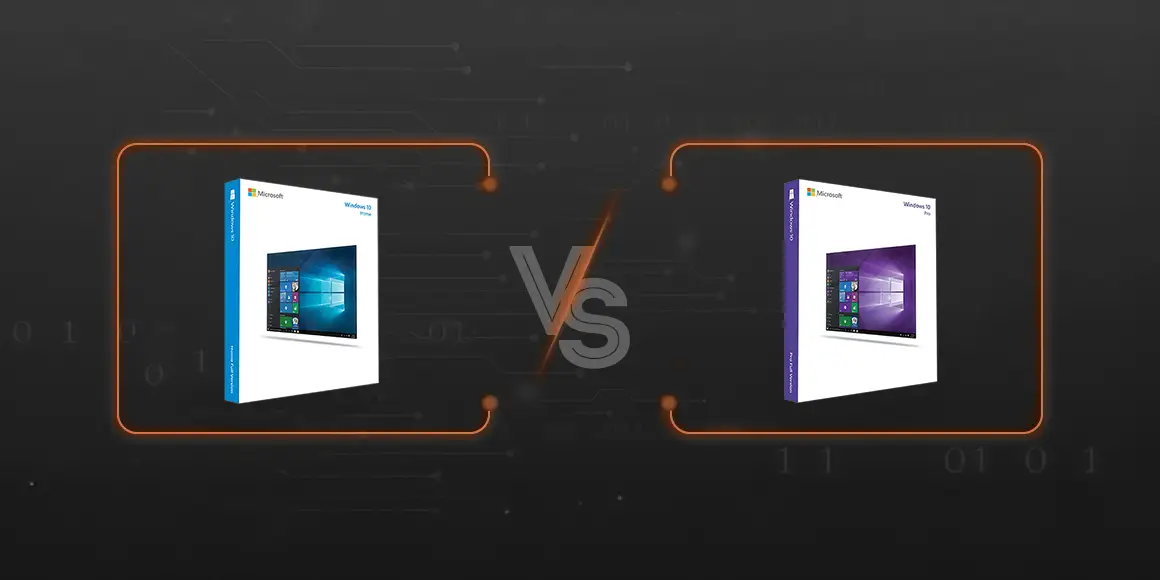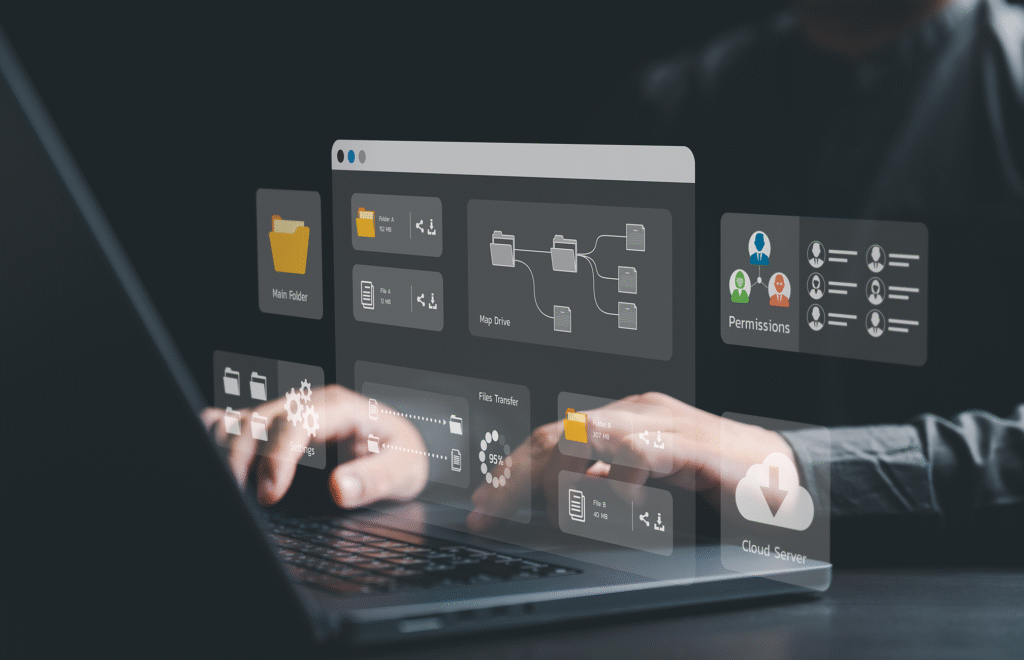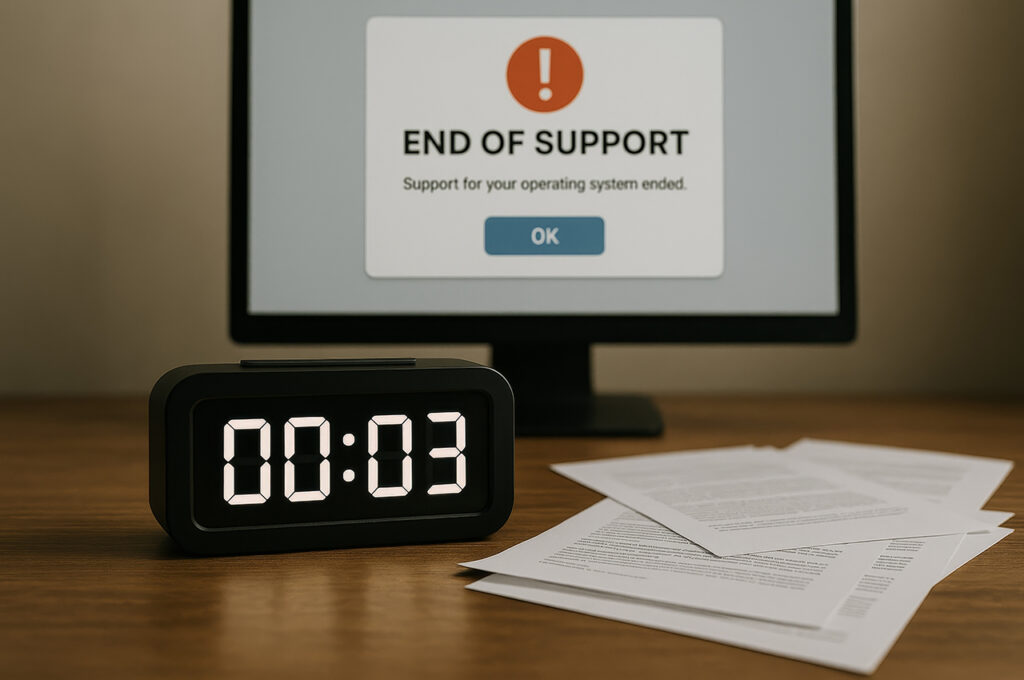The main distinction between the two editions is that Windows 10 Pro is intended for company use and as such has more business, management and security-oriented features when compared to Windows 10 Home. Have a closer look at the specific differences in the tables below.
Comparison
Main characteristics
| Feature | Home | Pro |
| Start menu and Live tiles | ||
| Tablet mode | ||
| Microsoft Edge (+ PDF reader) | ||
| Device Encryption | ||
| BitLocker | ||
| Group Policy | ||
| Assigned Access | ||
| Domain Join | ||
| Client Hyper-V |
Productivity and User Experience
| Feature | Home | Pro |
| Continuum for Phones |
|
|
| Cortana |
|
|
| Windows Ink |
|
|
| Start menu and Live tiles |
|
|
| Tablet Mode |
|
|
| Voice, pen, touch, and gesture |
|
|
| Microsoft Edge (+ reading view PDF reader) |
|
|
Security
| Feature | Home | Pro |
| Windows Hello |
|
|
| Windows Hello Companion Devices |
|
|
| Windows Information Protection |
|
|
| Device Encryption |
|
|
| Bitlocker |
|
|
| Trusted Boot |
|
|
| Windows Device Health Attestation service |
|
|
This important part of the system looks a little bit different in each edition. You can use the personalized login option Windows Hello, or encrypt your device, but you won’t be able to use the Bitlocker in the Home version, which means that you can’t encrypt drives such as USB flash drive, SD card, external hard drive etc. The Home edition is also missing the extended Windows Information Protection feature (formerly known as Enterprise Data Protection), which is used for setting the level of Windows data security.
Gaming
| Feature | Home | Pro |
| Xbox App |
|
|
| Xbox controller support (wired) |
|
|
| DirectX 12 graphic support |
|
|
| Game streaming (Xbox One to PC) |
|
|
| Game DVR |
|
|
This part of the system is the same for both editions.
Management and Deployment
| Feature | Home | Pro |
| Group Policy |
|
|
| Mobile Device Management |
|
|
| Enterprise State Roaming with Azure Active Directory |
|
|
| Windows Store for Business |
|
|
| Assigned Access |
|
|
| Dynamic Provisioning |
|
|
| Windows Update for Business |
|
|
| Shared PC configuration |
|
|
| Take a Test |
|
The differences are clearly visible here. Windows 10 Pro is the go-to system for the majority of businesses – and for a good reason: it helps lower your company’s administration costs, control the frequent updates, share information with colleagues or clients more efficiently, or bulk upload your content.
Windows Fundamentals
| Feature | Home | Pro |
| Domain Join |
|
|
| Azure Active Directory Domain Join, with single sign-on to cloud-hosted apps |
|
|
| Enterprise Mode Internet Explorer (EMIE) |
|
|
| Remote Desktop |
|
|
| Client Hyper-V |
|
The features in the table above aren’t part of the Home edition but are included in Windows 10 Pro and offer great possibilities for companies – you can connect to a computer which is on the opposite side of the world and work on it like it’s in front of you, or make use of virtualization features such as Client Hyper-V or remote PCs compatibility, aimed at advanced users.
Conclusion
Windows 10 Home can be a practical choice for small businesses with basic needs and a limited number of devices. It offers core functionality without the added cost of advanced features.
However, for most companies – especially those requiring better security, remote access, or centralized management – Windows 10 Pro is the more appropriate option. And for larger organizations with complex IT needs, Windows 10 Enterprise delivers even greater control and protection. Choosing the right edition ensures the system supports both current operations and future growth.