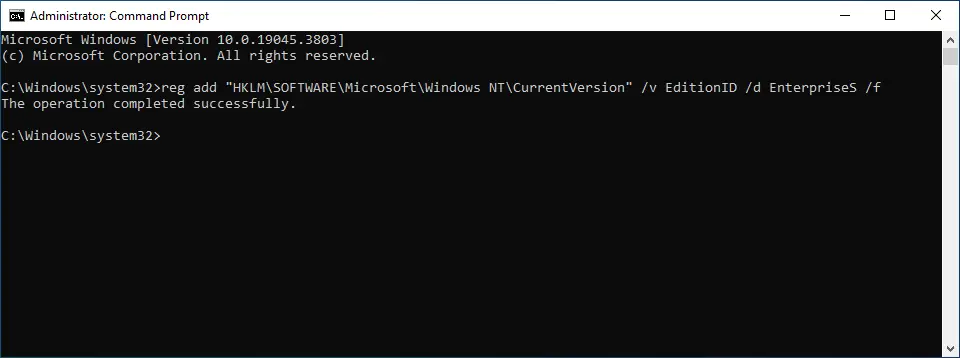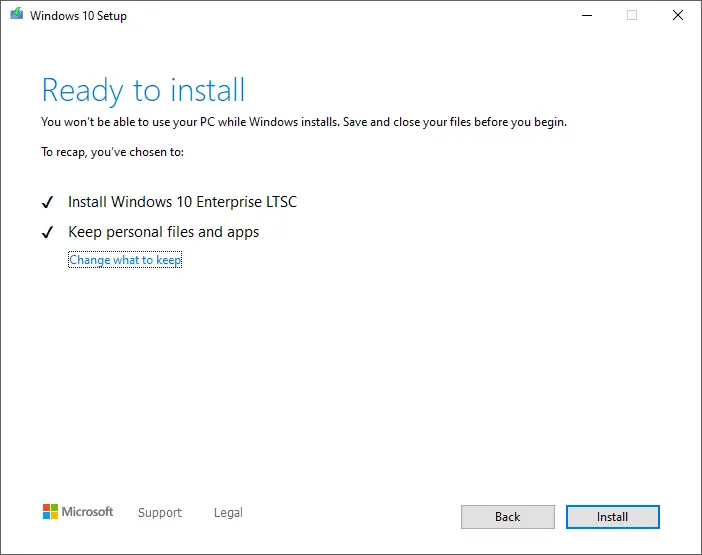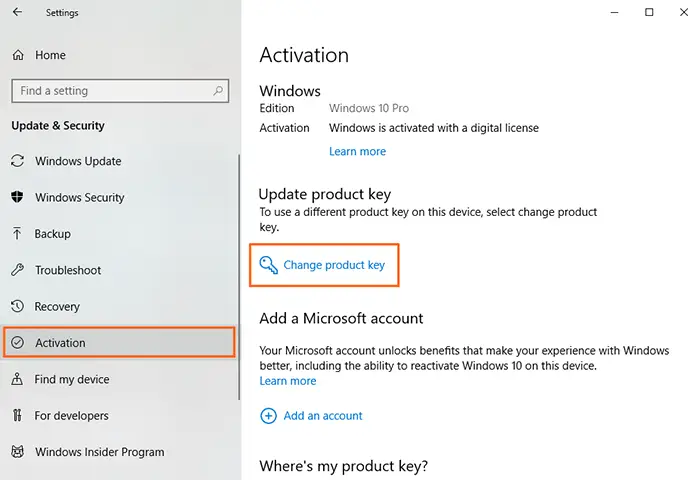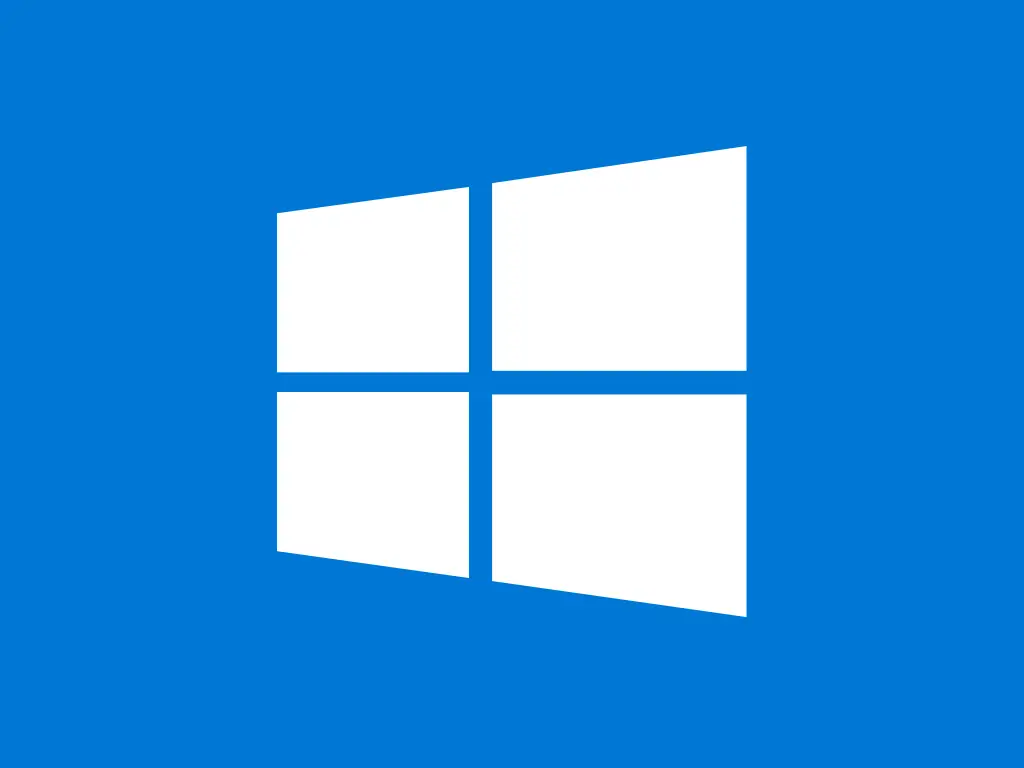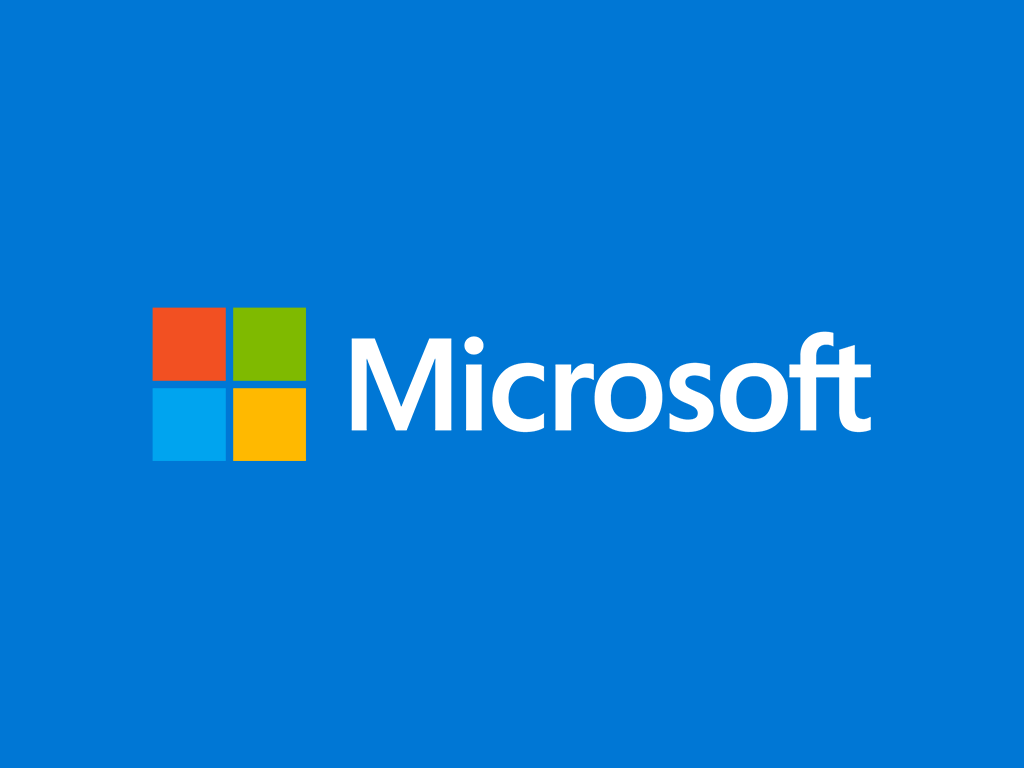This guide shows you how to perform an in-place upgrade from Windows 10 Pro to Windows 10 Enteprise LTSC 2021.
IMPORTANT: Microsoft does not officially support in-place upgrades from Windows 10 Pro to LTSC editions. This method is a workaround and may not be suitable for all environments, especially those currently in production. As with any major OS change, ensure your backup is up to date before starting the upgrade process.
Step-by-step guide
I. Download the Windows 10 Enterprise LTSC 2021 ISO
- Go to the Forscope Asset Management portal onesam.eu and login with your email and order number.
- Download the ISO file – make sure you select the same language and architecture (e.g., English, 64-bit) as your current Windows installation.
II. Mount the ISO file
- Locate the downloaded ISO file and double-click it – its contents will be displayed, including setup.exe.
- Keep the Windows Explorer window open.
III. Run Command Prompt as administrator
- Type cmd in the taskbar search bar.
- Right-click Command Prompt and select Run as administrator.
- In the command window type the following command and press Enter:
reg add "HKLM\SOFTWARE\Microsoft\Windows NT\CurrentVersion" /v EditionID /d EnterpriseS /f
The result should be:
Proceed to the next step immediately after running this command, as the registry change is temporary and the values may revert if you wait too long.
IV. Execute the upgrade
- Return to the Windows Explorer window with the mounted ISO.
- Double-click setup.exe to launch the installer.
- Follow the on-screen instructions. When prompted, ensure the option to keep personal files and apps is selected.
- Wait for the process to conclude.
Post-upgrade note: Windows 10 Enterprise LTSC does not include certain default apps such as Microsoft Store, Cortana, and Xbox Games, as they are not supported in LTSC editions. You may need to manually uninstall unsupported apps via Settings.
V. Activate the system
After the upgrade is done, don’t forget to activate your Windows Enterprise OS!
- Open the Start menu and click the Settings icon.
- Click Update & Security and go to Activation.
- Click the Change product key text – a window requiring you to enter a product key will appear.
- Enter the Enterprise LTSC 2021 product key that you received with your order and click Next – your Windows will be activated and ready to use.